Searching Printer by IP Address or Host Name During Setup
If the printer cannot be found on the Select Printer screen, search for the printer by an IP address or host name. Select Specify the IP address and run the search radio button and click Next. The screen to select searching criteria appears.
-
Check printer's IP address or host name.
To check the printer's IP Address or host name, print out the network settings information.
 Note
Note- If you use the printer in an office, ask the network administrator.
-
Specify searching method.
Select one of the method below.
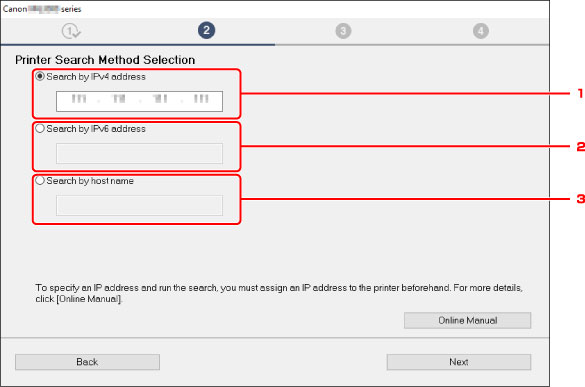
The Windows screen is used as an example above.
-
Search by IPv4 address
Select to search for printers by IPv4 address.
-
Search by IPv6 address
Select to search for printers by IPv6 address.
-
Search by host name
Select to search for printers by host name. A host name is referred to as LLMNR host name or Bonjour service name.
-
-
Enter IP address or host name and click Next.
Printer search starts.
If an error screen appears:
Resolve the error according to the instruction on the screen.
If the IP address you entered is already used for another device, specify printer's IP address. For Windows, you can specify it using IJ Network Device Setup Utility.
 Important
Important
- If firewall is enabled on the computer, printers on a different subnet may not be detected. Disable firewall.
If firewall interferes with printer search:
-
If message appears:
If a message appears warning that Canon software is attempting to access the network, set the security software to allow access.
After allowing the software to access, specify the IP address or host name and search for printers again.
If the printer is found, follow the instructions on the screen to continue to set up the network communication.
-
If no message appears:
Cancel searching printers, and then set the security software to allow Canon software below to access the network.
-
For Windows:
The following downloaded files or those on the Setup CD-ROM
- Setup.exe or Setup64.exe in the win > Driver > DrvSetup folder
- MSetup64.exe
- win > MSetup64.exe
- win > MSetup.exe
-
For macOS:
Downloaded Setup.app
After setting the security software, specify the IP address or host name and search for printers again.
-
 Note
Note
- For more on firewall settings of your operating system or security software, see instruction manual or contact its manufacturer.

