 Paper Is Blank/Printing Is Blurry/Colors Are Wrong/White Streaks Appear
Paper Is Blank/Printing Is Blurry/Colors Are Wrong/White Streaks Appear

 Printing Is Blurry
Printing Is Blurry
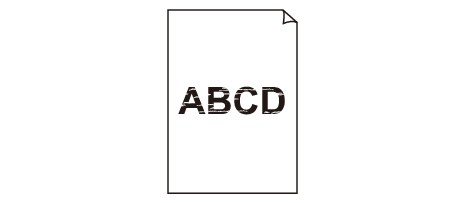

 Colors Are Wrong
Colors Are Wrong
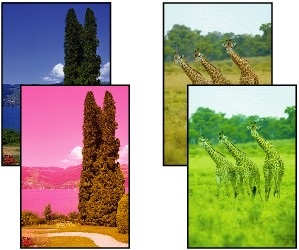

 White Streaks Appear
White Streaks Appear
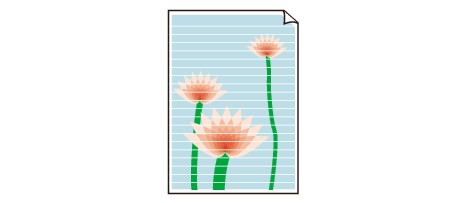

-
Check1 Check paper and print quality settings.
-
Check2 Are the print head nozzles clogged?
Print the nozzle check pattern to determine whether the ink ejects properly from the print head nozzles.
For details on printing the nozzle check pattern, print head cleaning, and print head deep cleaning, see If Printing Is Faint or Uneven.
-
If nozzle check pattern is not printed correctly:
After performing the print head cleaning, print the nozzle check pattern and examine the pattern.
-
If problem is not resolved after performing print head cleaning twice:
Perform print head deep cleaning.
If the problem is not resolved after performing print head deep cleaning, turn off the printer and perform print head deep cleaning again 24 hours later.
-
If problem is not resolved after performing print head deep cleaning twice:
Ink may have run out. Replace the FINE cartridge.
-
-
Check3 Make sure the ink is sufficient.
-
For Windows:
-
For macOS:
When a FINE cartridge runs out of ink, replace it with a new one.
-
-
Check4 When using paper with one printable surface, make sure paper is loaded with printable side facing up.
Printing on the wrong side of such paper may cause unclear prints or prints with reduced quality.
Load paper with the printable side facing up.
Refer to the instruction manual supplied with the paper for detailed information on the printable side.
-
Check5 Is the FINE cartridge installed properly?
If the FINE cartridge is not installed securely, ink may not be ejected correctly.
Retract the output tray extension and the paper output tray, open the cover, then remove the FINE cartridges.
Then install the FINE cartridges again. Push up the FINE cartridge until it clicks into place.
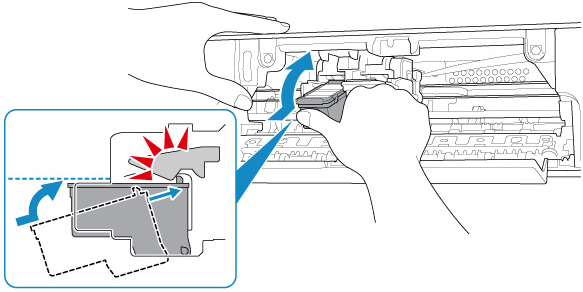
After confirming that the FINE cartridge is installed properly, close the cover.

