Quiet setting
Enables this function on the printer if you want to reduce the operating noise, such as when printing at night. In addition, you can specify the time range to reduce the operating noise.
 Important
Important
-
Set the current date and time in advance.
Follow the procedure below to perform setting.
-
Select
 (Setup) on the HOME screen.
(Setup) on the HOME screen. -
Select
 Quiet setting.
Quiet setting. -
Select ON or Use during specified hours.
-
When ON is selected:
You can reduce the operating noise while printing is in progress.
-
When Use during specified hours is selected:
The screen to specify starting/ending time is displayed.
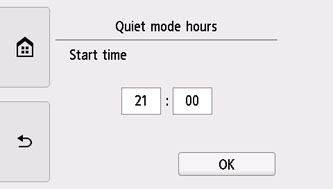
Tap Time and specify Start time.
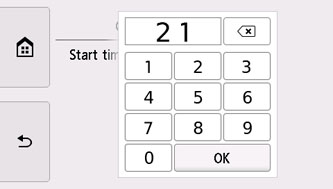
Specify End time in the same procedure, and select OK.
You can reduce the operating noise during the specified time.
The confirmation screen is displayed and the
 icon appears as the Quiet setting menu icon.
icon appears as the Quiet setting menu icon. -
 Important
Important
-
Operating speed is reduced compared to when OFF is selected.
-
This function may not be so effective depending on the printer's setting. Furthermore, certain noise, such as when the printer is preparing for printing, is not reduced.
 Note
Note
-
You can set the quiet mode from the operation panel of the printer, the printer driver, or ScanGear (scanner driver). No matter how you set the quiet mode, the mode is applied when you perform operations from the operation panel of the printer or printing and scanning from the computer.

