Deleting Scanned Data on Memory Card
You can delete scanned data on the memory card using the operation panel.
-
Select
 Scan on the HOME screen.
Scan on the HOME screen.The screen for selecting to which you save the data is displayed.
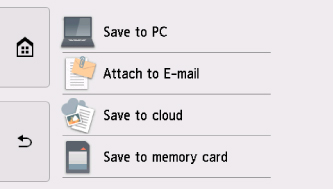
-
Insert memory card into card slot.
 Note
Note-
When you insert the memory card before you select Scan on the HOME screen, the photo selection screen in Select photo print is displayed.
If both photo files and PDF files are saved on the memory card, the confirmation screen to select which file you print is displayed.
To display the HOME screen, tap
 (HOME).
(HOME).
-
-
Select
 Save to memory card.
Save to memory card. -
Select
 Delete saved data.
Delete saved data.The list of scanned data is displayed.
-
Select data to delete.
- File name list
-
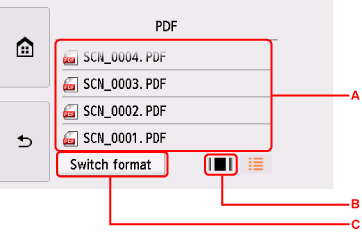
- Preview screen
-
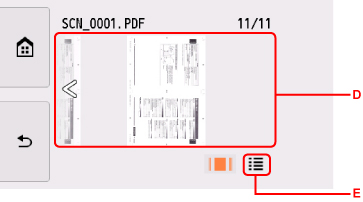
-
A: Flick vertically to display the file name and select to delete the data.
When the format for PDF data is selected, only the first page of the PDF data is displayed on the touch screen.
-
B: Select to display the preview screen.
When the format for PDF data is selected, only the first page of the PDF data is displayed on the touch screen.
-
C: Select to switch the file type displayed on the touch screen.
-
D: Flick to display the data and select to delete the data.
-
E: Select to display the file name list.
-
Select Yes on confirmation screen.
The printer starts deleting the file.

