Setting Items for Photo Printing Using Operation Panel
You can specify the setting of page size, media type, photo fix and so on to print the photos saved on the memory card.
Flick vertically to display setting items and select the setting item to display the settings. Select to specify the setting.
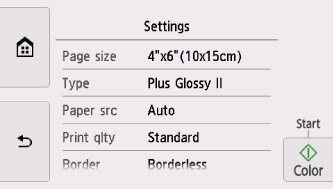
 Note
Note
-
Some settings cannot be specified in combination with the other setting items or the print menus. If the setting which cannot be specified in combination is selected,
 and Error details are displayed on the touch screen. In this case, select
and Error details are displayed on the touch screen. In this case, select  on the upper left on the touch screen to check the message and change the setting.
on the upper left on the touch screen to check the message and change the setting. -
The settings of the page size, media type, etc. are retained even if another print menu is selected or the printer is turned off.
You can specify the following setting items.
-
Page size
Select the page size of the loaded paper.
-
Type (Media type)
Select the media type of the loaded paper.
-
Paper src
Select a paper source (Rear tray/Cassette/Auto) where paper is loaded.
 Note
Note-
When Auto is selected, paper is fed from the paper source where the paper that matches the paper settings (page size and media type) is loaded.
-
-
Print qlty (Print quality)
Select print quality according to the photo.
-
Border (Bordered/Borderless print)
Select bordered or borderless print.
-
Photo fix
When Auto photo fix is selected, the scene or person's face of a shot photo is recognized and the most suitable correction for each photo is made automatically. It makes a darkened face by backlight brighter to print. It also analyzes a scene such as scenery, night scene, person, etc. and corrects each scene with the most suitable color, brightness, or contrasts automatically to print.
 Note
Note-
As a default, photos on the memory card are printed with auto correction applied.
-
If No correction is selected, photos are printed without correction.
-
-
Red-EyeCorrection
Corrects red eyes in portraits caused by flash photography.
Depending on the type of the photo, red eyes may not be corrected or parts other than the eyes may be corrected.
-
Print date
Activates/deactivates to print the date (shooting date) on a photo.
 Note
Note-
The shooting date is printed according to the settings of Date display format in Device user settings under Device settings under Settings.
-

