Copying
This section describes how to load originals and copy them to plain paper loaded in the cassette.
-
Pull out the cassette (A) from the printer.
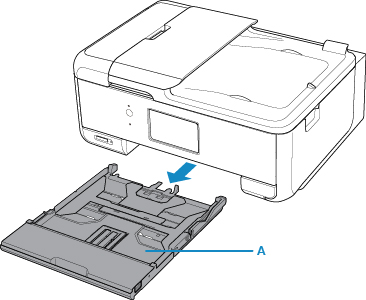
-
Remove the cassette cover (B).
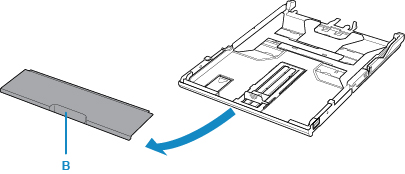
-
To load A4 sized paper in the cassette, press down the lock (C) on the cassette, then extend the cassette.
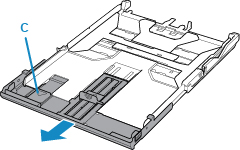
 Important
Important-
Do not extend the cassette when loading other than A4 sized paper in the cassette.
-
-
Load the paper stack WITH THE PRINT SIDE FACING DOWN.
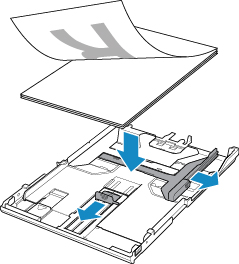
-
Align the paper guides (D) with the paper length and width.
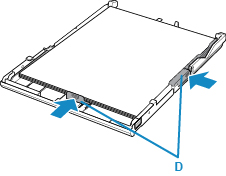
-
Mount the cassette cover, and then insert the cassette into the printer.
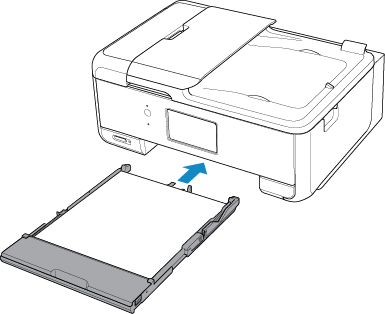
After inserting the cassette into the printer, the paper information registration screen for the cassette is displayed on the touch screen.
-
Select the size of the loaded paper in the cassette at Page size, and then select Register.
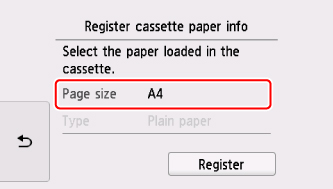
-
Open the operation panel (E), pull out the paper output tray (F) and paper output support (G), and open the output tray extension (H).
Be sure to open the operation panel before printing. If the operation panel is close, the printer does not start printing.
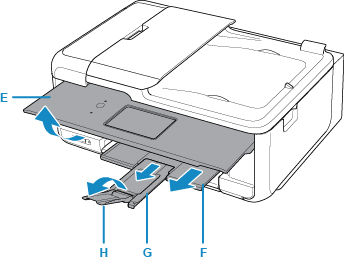
-
Select
 Copy (I) on the HOME screen.
Copy (I) on the HOME screen.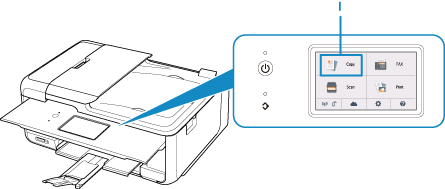
-
Select
 Standard copy.
Standard copy. -
Open the document cover (J).
-
Load the original WITH THE SIDE TO COPY FACING DOWN and align it with the alignment mark (K).
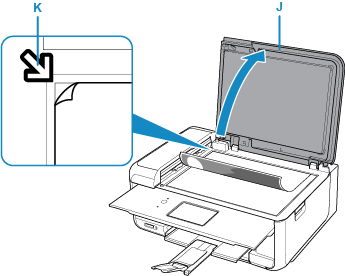
-
Close the document cover.
-
Confirm the paper settings, then press the Black button (L) or Color button (M).
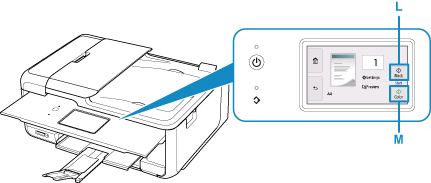
 Important
Important
-
Do not open the document cover until copying is complete.
 Note
Note
-
Your printer is equipped with many other convenient copy features.

