 Ink Does Not Come Out/Blurry or Fuzzy/Inaccurate or Bleeding Colors/Streaks
Ink Does Not Come Out/Blurry or Fuzzy/Inaccurate or Bleeding Colors/Streaks
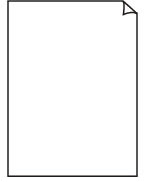 Ink Does Not Come Out
Ink Does Not Come Out
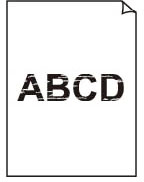 Blurry or Fuzzy
Blurry or Fuzzy
 Inaccurate or Bleeding Colors
Inaccurate or Bleeding Colors
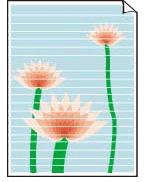 Streaks
Streaks

 Note
Note
-
If printouts are blank, black does not print, is faint, or has a blue or red tint, refer to this web page.
-
Check 1 Check paper and print quality settings.
-
Check 2 Check the estimated ink levels in the FINE cartridges.
When a FINE cartridge runs out of ink, replace it with new ones.
-
Check 3 Is the FINE cartridge attached properly?
-
Check that there is no orange tape left on the FINE cartridge.
If the orange tape remains on the FINE cartridge, peel it off.
-
If you do not close the ink cartridge locking cover correctly, ink may not be ejected correctly.
Open the scanning unit / cover to open the ink cartridge locking cover, and then close it.
Press down the ink cartridge locking cover until it clicks into place.
-
-
Check 4 Are the print head nozzles clogged?
Follow the steps below to determine whether the ink ejects properly from the print head nozzles.
-
Step 1 Printing a Nozzle Check Pattern.
After printing the nozzle check pattern, examine the pattern.
-
From the printer
If the pattern is not printed correctly, go to the next step.
-
-
Step 2 Clean the print head.
After cleaning the print head, print the nozzle check pattern and check the result.
-
From the printer
If it still does not improve, go to the next step.
-
-
Step 3 Clean the print head again.
After cleaning the print head again, print the nozzle check pattern and check the result.
If it still does not improve, go to the next step.
-
Step 4 Clean the print head deeply.
After cleaning the print head deeply, print the nozzle check pattern and check the result.
-
From the printer
If it does not improve, turn off the printer, wait for more than 24 hours without unplugging the power supply, and go to the next step.
-
-
Step 5 Clean the print head deeply again.
After cleaning the print head deeply again, print the nozzle check pattern and check the result.
For details on printing the nozzle check pattern, print head cleaning, and print head deep cleaning, see If Printing Is Faint or Uneven.
-
Step 6 Replace the FINE cartridge.
If problem is not resolved after performing print head deep cleaning twice, the print head may be damaged, or ink may have run out. Replace the FINE cartridge.
-
-
Check 5 When using paper with one printable surface, check the correct printable side of the paper.
Printing on the wrong side of such paper may cause unclear prints or prints with reduced quality.
When you load paper on the rear tray, load paper with the printable side facing up. When you load paper in the cassette, load paper with the printable side facing down.
Refer to the instruction manual supplied with the paper for detailed information on the printable side.
-
When copying, see also the sections below:
-
Check 6 Is platen glass or ADF dirty?
Clean the platen glass or ADF.
 Note
Note-
If the glass of ADF is dirty, black streaks appear on the paper as shown below.
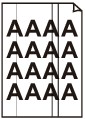
-
-
Check 7 Make sure original is properly loaded on platen or ADF.
When you load the original on the platen, load it with the side to be copied facing down. When you load the original on the ADF, load it with the side to be copied facing up.
-
Check 8 Is copy source a printed paper by printer?
If you use a printout done by this printer as the original, print quality may be reduced depending on the condition of the original. Print from the printer directly, or reprint from the computer if you can reprint from it.
Also, if you select Photo copy on the touch screen when copying printed photos, the result may be improved.
