Front View
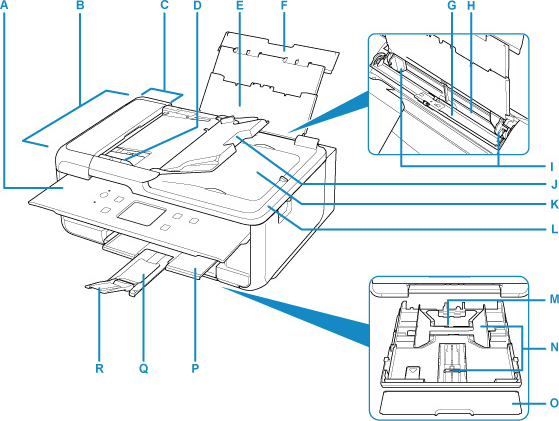
- A: Operation Panel
-
Use to change the settings of the printer or to operate it.
- B: ADF (Auto Document Feeder)
-
Load a document here. The documents loaded in the document tray are scanned automatically one sheet at a time.
- C: Document Feeder Cover
- Open when clearing jammed documents.
- D: Document Guide
- Adjust this guide to match the width of document in the ADF.
- E: Paper Support
- Extend to load paper in the rear tray.
- F: Rear Tray Cover
- Open to load paper in the rear tray.
- G: Feed Slot Cover
-
Prevents anything from falling into the feed slot.
Open it to slide the paper guides, and close it before printing.
- H: Rear Tray
-
Load paper here. Two or more sheets of the same size and type of paper can be loaded at the same time, and fed automatically one sheet at a time.
- I: Paper Guides
- Align with both sides of the paper stack.
- J: Document Tray
- Open to load a document in the ADF. You can load two or more sheets of document of the same size and thickness. Load the document with the side you want to scan facing up.
- K: Document Output Slot
- Documents scanned from the ADF are delivered here.
- L: Document Cover
- Open to load an original on the platen.
- M: Cassette
-
Load A4, B5, A5, or Letter-sized plain paper into the cassette, and insert it into the printer.
- N: Paper Guides
- Align with right/left/front sides of the paper stack.
- O: Cassette Cover
- Detach to load paper in the cassette.
- P: Paper Output Tray
- Printed paper is ejected. Pull out it before printing.
- Q: Paper Output Support
- Extend to support ejected paper.
- R: Output Tray Extension
- Open to support ejected paper.
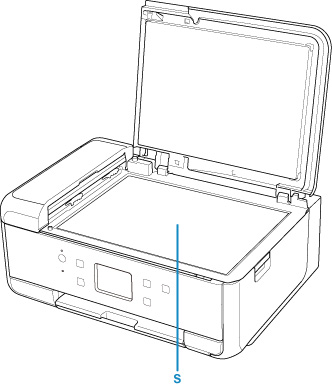
- S: Platen
- Load an original here.

