Making Copies
This section describes the procedure to copy with Standard copy.
-
Select
 Copy on the HOME screen.
Copy on the HOME screen. -
Select
 Standard copy.
Standard copy.The Copy standby screen is displayed.
-
Specify settings as necessary.
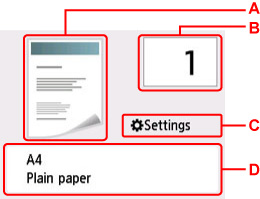
-
A: The scanning method and copy layout are displayed.
Switch the scanning method from the ADF and layout (single-sided/two-sided).
-
B: Specify the number of copies.
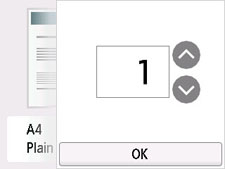
Tap
 or
or  to specify the number of copies.
to specify the number of copies.If you keep touching here, the number scrolls by 10.
You can also flick the number to specify.
-
C: Display the print setting items.
For more on the setting items:
-
D: Specify the page size and the media type.
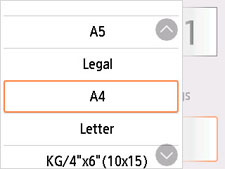
-
-
Press Black button or Color button.
The printer starts copying.
Remove the original on the platen or from the document output slot after copying is complete.
 Important
Important-
Do not open the document cover or remove the original from the platen until scanning is completed.
-
If you load the original in the ADF, do not move the original until copying is complete.
 Note
Note-
To cancel copying, press the Stop button.
-
Adding Copying Job (Reserve copy)
If you load the original on the platen, you can add the copying job while printing (Reserve copy).
The screen below is displayed when you can add the copying job.
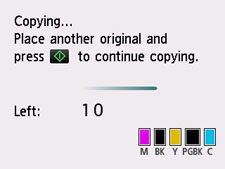
Load the original on the platen and press the same button (Color button or Black button) as the one which you previously pressed.
 Important
Important
-
When you load the original on the platen, move the document cover gently.
 Note
Note
-
When Print qlty (print quality) is set High, you cannot add the copying job.
-
When you add the copying job, the number of copies or the settings such as the page size or media type cannot be changed.
-
If you press the Stop button while reserve copying is in progress, the screen to select the method to cancel copying is displayed. If you select Cancel all reservations, you can cancel copying all scanned data. If you select Cancel the last reservation, you can cancel the last copying job.
-
If you set a document of too many pages to add the copying job, Cannot add more copy jobs. Please wait a while and redo the operation. may appear on the touch screen. Select OK and wait a while, and then try copying again.
-
If Failed to reserve the copy job. Start over from the beginning. appears on the touch screen when scanning, select OK and press the Stop button to cancel copying. After that, copy the documents that have not been finished copying.

