Cleaning the ADF (Auto Document Feeder)
Be sure to use a soft, clean, lint-free and dry cloth to clean the ADF (Auto Document Feeder).
-
Before cleaning the printer, turn it off and unplug it.
-
The power cannot be turned off while the printer is sending or receiving a fax, or when unsent faxes are stored in the printer's memory. Make sure the printer has finished sending or receiving faxes before turning it off.
-
Remember that faxes cannot be sent or received while the printer is off.
-
Unplugging the printer will reset the date/time setting and erase all documents in the printer's memory. Send faxes or print documents as needed before unplugging the printer.
-
-
To avoid scratching surfaces, do not clean with tissue paper, paper towels, or rough-textured cloth. Additionally, paper dust or fibers may remain in the printer and clog the print head or affect printing quality.
-
Never clean the printer with detergent or volatile chemicals such as thinner, benzine, or acetone, which may cause malfunction or damage surfaces.
-
Open the document cover (A).
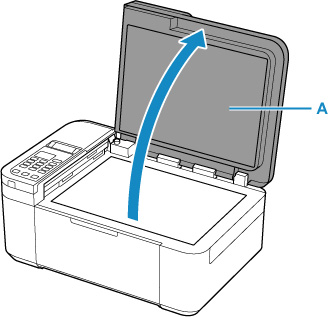
-
Open the document feeder cover (B).
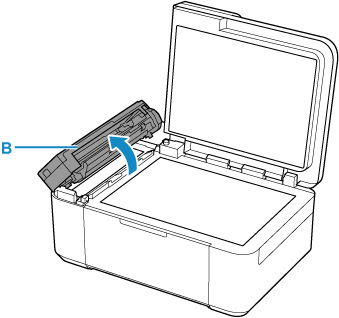
-
Use the cloth to wipe off any paper dust inside the document feeder cover (C).
-
Wipe glass surface of ADF (D) and inner side of document feeder cover (E) gently.
Make sure not to leave any residue, especially on the glass surface.
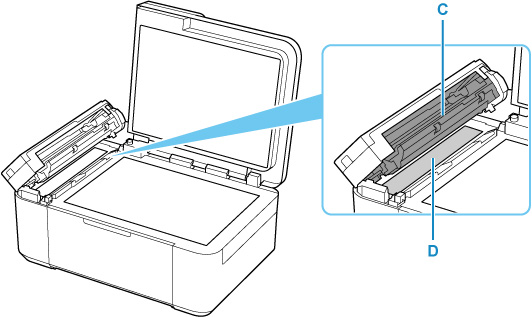
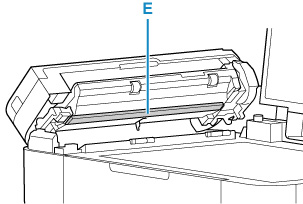
 Important
Important-
If any foreign substances such as glue, ink or correction fluid are adhered to the glass surface of the ADF, some black streaks will appear on the scanned image. In this case, wipe the dirt off gently.
-
-
When finished, push the document feeder cover closed until it clicks into place.
-
Close the document cover gently.

