Loading Envelopes
The address is automatically rotated and printed according to the envelope's direction by specifying with your computer properly.
 Important
Important
-
Printing of envelopes from the operation panel is not supported.
-
Do not use the following envelopes. They could jam in the printer or cause the printer to malfunction.
-
Envelopes with an embossed or treated surface
-
Envelopes with a double flap
-
Envelopes whose gummed flaps are already moistened and adhesive
-
-
Prepare envelopes.
-
Press down on all four corners and edges of the envelopes to flatten them.
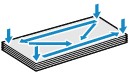
-
If the envelopes are curled, hold the opposite corners and gently twist them in the opposite direction.
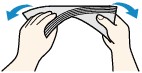
-
If the corner of the envelope flap is folded, flatten it.
-
Use a pen to press the leading edge in the inserting direction flat and sharpen the crease.
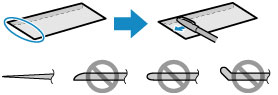
The figures above show a side view of the leading edge of the envelope.
 Important
Important-
The envelopes may jam in the printer if they are not flat or the edges are not aligned. Make sure that no curl or puff exceeds 0.12 in. (3 mm).
-
-
Open the front cover (A) gently.
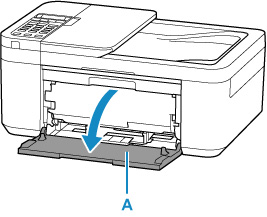
-
Slide right paper guide (B) to open both paper guides.
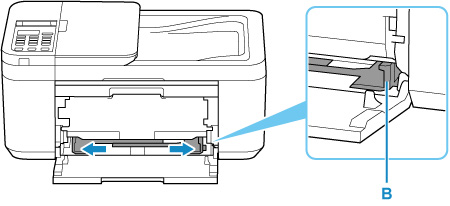
-
Load the envelopes in the center of the front tray WITH THE PRINT SIDE FACING DOWN.
Fold flap of the envelope and load the envelope in portrait orientation with the address side facing down.
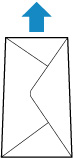
Insert the leading edge of envelopes until you hear a sound. Up to 5 envelopes can be loaded at once.
When you load envelopes, the registration screen of paper information is displayed on the LCD.
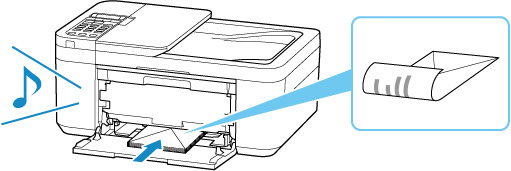
-
Slide the right paper guide to align both paper guides with both sides of the envelopes.
Do not slide the paper guides too hard against the envelopes. The envelopes may not be fed properly.
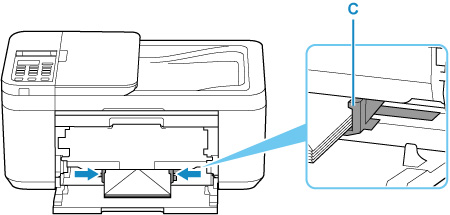
 Note
Note-
Keep the envelope stack height below the tabs (C) of the paper guides.
-
-
Open the paper output tray (D).
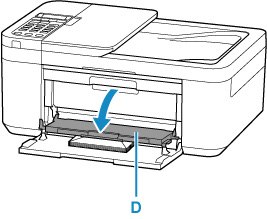
-
Pull the paper output support (E) and open the output tray extension (F).
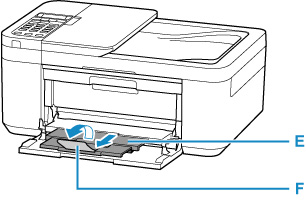
-
Press the OK button.

-
Use

 button to select size of loaded envelopes in front tray and press OK button.
button to select size of loaded envelopes in front tray and press OK button.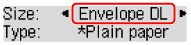
 Note
Note-
The
 (asterisk) on the LCD indicates the current setting.
(asterisk) on the LCD indicates the current setting.
-
-
Use

 button to select Envelope and press OK button.
button to select Envelope and press OK button.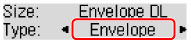
Follow the instructions of any messages displayed to register the paper information.
 Note
Note
-
To prevent incorrect printing, this printer has a function that detects whether the information set for the paper loaded matches the paper settings. Before printing, make paper settings in accordance with the paper information. When this function is enabled, an error message is displayed if these settings do not match to prevent incorrect printing. When this error message is displayed, check and correct the paper settings.

