Setting Items for Copying
You can change the copy settings such as the page size, media type, and intensity.
In the copy mode, press the Menu/Wireless connect button, use the 
 button to select a setting item, then press the OK button.
button to select a setting item, then press the OK button.
Use the 
 button to adjust each setting item, then press the OK button. The next setting item is displayed.
button to adjust each setting item, then press the OK button. The next setting item is displayed.
The LCD returns to the Copy standby screen when all the settings are complete.
 Note
Note
-
The
 (asterisk) on the LCD indicates the current setting.
(asterisk) on the LCD indicates the current setting.
-
Enlarge/Reduce
Select the reduction/enlargement method.
Ex:

 Note
Note-
This setting item is displayed under the following conditions.
-
When standard copying is selected
-
When Borderless copy is selected for Special copy
-
-
-
Copy intensity
Change the intensity (brightness).
Ex:

 Note
Note-
If you select Auto adjust, load the original on the platen.
-
If you select Manual adjust, use the
 button to decrease the intensity or the
button to decrease the intensity or the  button to increase it.
button to increase it.
-
-
Page size
Select the page size of the loaded paper.
Ex:

 Note
Note-
Some of setting items are not available depending on the country or region of purchase.
-
-
Media type
Select the media type of the loaded paper.
Ex:

-
Print quality
Select the print quality according to the original.
Ex:

 Note
Note-
Select High to copy in grayscale. Grayscale renders tones in a range of grays instead of black or white.
-
-
4-on-1 layout
Select the layout when copying four original pages onto a single sheet of paper by reducing each image. Four different layouts are available.
Ex:

 Note
Note-
This setting item is displayed only when 4-on-1 copy is selected for Special copy.
-
-
Collate
Select whether to obtain sorted printouts when making multiple copies of a multi-paged original.
Ex:

 Note
Note-
This setting item is displayed when standard copying is selected.
-
-
2-sided
Select whether to perform two-sided copying.
Ex:
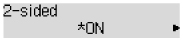
 Note
Note-
This setting item is displayed only when 2-sided copy is selected for Special copy.
-
-
Stapling side
Select the orientation and the stapling side of the printed paper.
Ex:
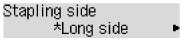
 Note
Note-
This setting item is displayed only when 2-sided copy is selected for Special copy.
-

