Loading Plain Paper
 Important
Important
-
If you cut plain paper to a size of 5" x 7" (13 x 18 cm) or smaller to perform a trial print, it may cause a paper jam.
 Note
Note
-
You can use general copy paper or Canon Red Label Superior WOP111/Canon Océ Office Colour Paper SAT213.
For the page size and paper weight you can use for this printer, see Supported Media Types.
-
Prepare paper.
Align the edges of paper. If paper is curled, flatten it.
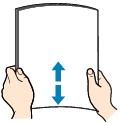
 Note
Note-
Align the edges of paper neatly before loading. Loading paper without aligning the edges may cause paper jams.
-
If paper is curled, hold the curled corners and gently bend them in the opposite direction until the paper becomes completely flat.
For details on how to flatten curled paper, see Check3 in Paper Is Smudged / Printed Surface Is Scratched.
-
-
Open the front cover (A) gently.
The paper output tray (B) opens.
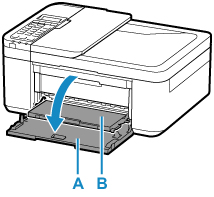
-
Grab handle part of front cover and pull out cassette until it stops.
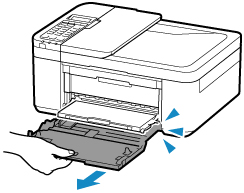
-
Use the right paper guide (C) to slide both paper guides all the way out.
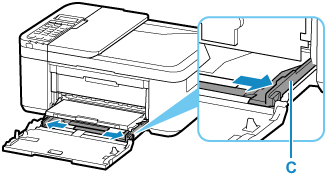
-
Load paper stack in portrait orientation WITH PRINT SIDE FACING DOWN, and place it in center of cassette.
Push the paper stack all the way to the back of the cassette.
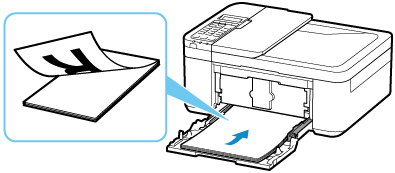
* The above figure shows the printer with the paper output tray raised.
 Important
Important-
Always load paper in portrait orientation (D). Loading paper in landscape orientation (E) can cause paper jams.
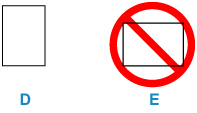
-
-
Slide the right paper guide (C) to align the paper guides with both sides of the paper stack.
Do not slide the paper guides too hard against the paper. The paper may not be fed properly.
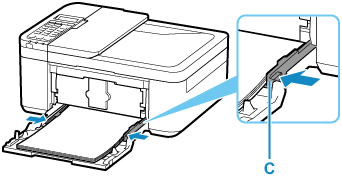
* The above figure shows the printer with the paper output tray raised.
 Note
Note-
Do not load sheets of paper higher than the load limit mark (F).
-
Keep the paper stack height below the tabs (G) of the paper guides.
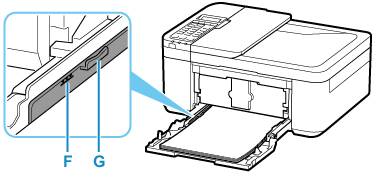
* The above figure shows the printer with the paper output tray raised.
-
-
Grab right and left sides of front cover and push cassette back until arrow (
 ) on front cover is aligned with edge of printer.
) on front cover is aligned with edge of printer.After pushing the cassette back properly, the paper information registration screen appears on the LCD.
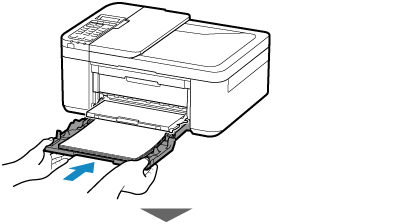
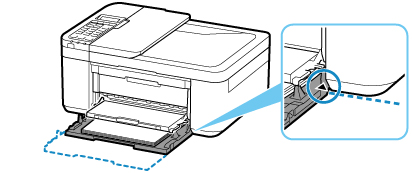
-
Press the OK button.
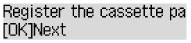
-
Use the

 button to select the size of the loaded paper in the cassette, then press the OK button.
button to select the size of the loaded paper in the cassette, then press the OK button.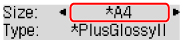
 Note
Note-
The
 (asterisk) on the LCD indicates the current setting.
(asterisk) on the LCD indicates the current setting.
-
-
Use the

 button to select Plain paper and press the OK button.
button to select Plain paper and press the OK button.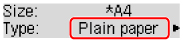
Follow the instructions of any messages displayed to register the paper information.
-
Pull the paper output support (H) out from the paper output tray.
-
Open the output tray extension (I).
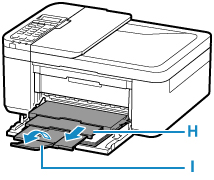
 Note
Note
-
There are various types of paper, such as paper with a special surface coating for printing photos at optimal quality and paper suitable for documents. Each media type has specific preset settings (how ink is used and sprayed, distance from nozzles, etc.), that allow you to print to that type with optimal image quality. The wrong paper settings may cause poor printout color quality or scratches on the printed surface. If you notice blurring or uneven colors, increase the print quality setting and try printing again.
-
To prevent incorrect printing, this printer has a function that detects whether the information set for the paper loaded matches the paper settings. Before printing, make paper settings in accordance with the paper information. When this function is enabled, an error message is displayed if these settings do not match to prevent incorrect printing. When this error message is displayed, check and correct the paper settings.


