Cleaning Exterior Surfaces
Be sure to use a soft and dry cloth such as eyeglasses cleaning cloth and wipe off dirt on the surface gently. Smooth out wrinkles on the cloth if necessary before cleaning.
 Important
Important
-
Be sure to turn off the power and unplug the power cord before cleaning the printer.
-
The power cannot be turned off while the printer is sending or receiving a fax, or when unsent faxes are stored in the printer's memory. Make sure if the printer completed sending or receiving all the faxes before unplugging the power cord.
-
The printer cannot send or receive faxes when the power is turned off.
-
If the power cord is unplugged, the date/time settings will be reset and all documents stored in the printer's memory will be lost. Send or print a necessary document before unplugging the power cord.
-
-
Do not use tissue paper, paper towels, rough-textured cloth, or similar materials for cleaning so as not to scratch the surface. Paper tissue powder or fine threads may remain inside the printer and cause problems such as print head blockage and poor printing results.
-
Never use volatile liquids such as thinners, benzene, acetone, or any other chemical cleaner to clean the printer, as this may cause a malfunction or damage the surface of the printer.
-
When cleaning the operation panel, be sure to use a soft cloth like an eyeglasses cleaning cloth tightly squeezed after moistening. Do not apply excessive pressure to the operation panel. Do not turn on the printer until the operation panel dries.
Cleaning ink dirt around the paper output slot
While using the printer, the periphery of the paper output slot may become dirty with ink.
Before replacing the FINE Cartridge, clean the periphery of the paper output slot (A) or the inside of the paper output cover (B) with a moistened soft cloth.
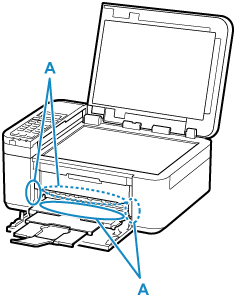
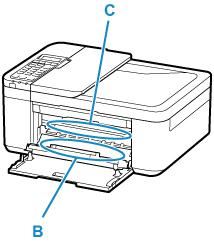
 Important
Important
-
Do not touch the metallic parts (C) inside of the paper output cover when cleaning.
-
Do not turn on the printer until the cleaned parts dry.

