Copying ID Card to Fit onto Single Page
You can copy both sides of a card sized original such as an ID card onto a single sheet of paper.
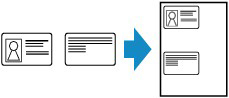
-
Press the COPY button.
The Copy standby screen is displayed.
-
Press the Menu/Wireless connect button.
The Copy menu screen is displayed.
-
Select Special copy, then press the OK button.
-
Select ID card copy, then press the OK button.
If a page size setting or a media type setting that cannot be used in ID card copying is selected, the screen like shown below is displayed.

-
Select a page size, then press the OK button.
-
Select a media type, then press the OK button.
-
-
Use the

 button or the Numeric buttons to specify the number of copies.
button or the Numeric buttons to specify the number of copies.Change the print settings as necessary.
-
Press the Color button for color copying, or the Black button for black & white copying.
The screen below appears.

-
Place the ID card with the front side facing the platen, with 0.12 inch (2 mm) or more space between the edges (diagonally striped area (A)) of the platen, then press the OK button.
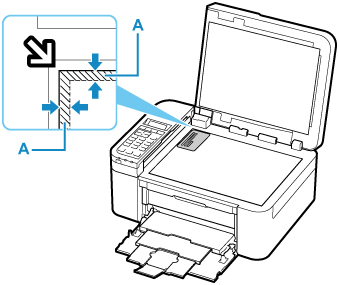
When the front side has been scanned, the screen below appears.

-
Place the ID card with the back side facing the platen, with 0.12 inch (2 mm) or more space between the edges (diagonally striped area (A)) of the platen, then press the OK button.
The printer starts copying.
Remove the ID card on the platen after copying is complete.

