Turning the Printer On and Off
Turning on the printer
-
Open the rear tray cover.
The paper output slot cover opens automatically.
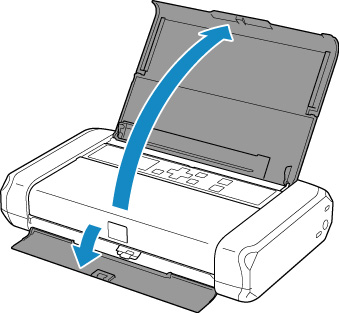
-
Press the ON button until the ON lamp is lit to turn on the printer.
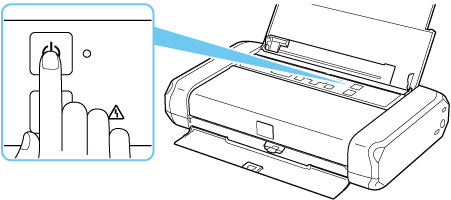
 Note
Note-
It may take a while for the printer to start printing immediately after you turn on the printer.
-
If an error message is displayed on the LCD, see When Error Occurred.
-
You can set the printer to automatically turn on when a print operation is performed from a computer connected by USB cable or wireless network. This feature is set to off by default.
From the printer
From the computer
-
For Windows:
-
For macOS:
-
-
If you use the battery, make sure that it is charged. For details on how to check it, refer to Using the Battery.
-
Turning off the printer
-
Press the ON button for more than one second to turn off the printer.
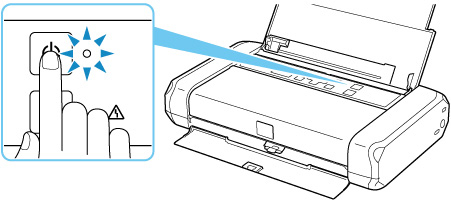
 Important
Important-
When you unplug the power cord after turning off the printer, be sure to confirm that the ON lamp is off.
-
If you stand the printer up or carry the printer before the ON lamp goes off, this may cause the ink to leak or the printer to break.
 Note
Note-
It may take up to 40 seconds until the power is turned off.
-
You can set the printer to automatically turn off when no operations are performed or no print jobs are sent to the printer for a certain interval. This feature is set to on by default.
From the printer
From the computer
-
For Windows:
-
For macOS:
-
-

