Cleaning Paper Feed Rollers
If the paper feed roller is dirty or paper powder is attached to it, paper may not be fed properly. In this case, clean the paper feed roller. Cleaning will wear out the paper feed roller, so perform this only when necessary.
You need to prepare: three sheets of A4 or Letter-sized plain paper
-
Select
 (Setup) on HOME screen.
(Setup) on HOME screen. -
Select Maintenance.
-
Select Roller cleaning.
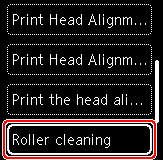
The confirmation screen will appear.
-
Select Yes.
-
Follow the message to remove any paper from the rear tray.
-
Press the OK button.
The paper feed roller will rotate as it is cleaned without paper.
-
Make sure that the paper feed roller has stopped rotating, then follow the message to load the three sheets of A4 or Letter-sized plain paper in the rear tray.
-
Press the OK button.
The printer starts cleaning. The cleaning will be complete when the paper is ejected.
-
When the completion message appears, select OK.
If the problem is not resolved after cleaning the paper feed roller, turn off the power, unplug the power cord, then wipe the paper feed roller (A) located on the right side inside the rear tray with a moistened cotton swab or the like while rotating them manually. Do not touch the roller with your fingers. Rotate the roller two or more times.
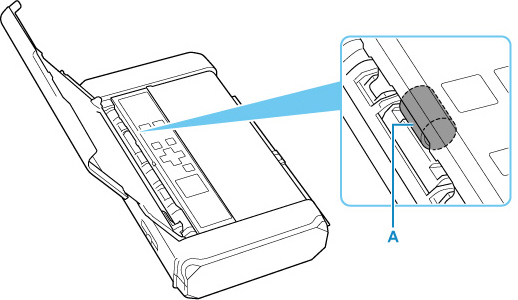
After cleaning the paper feed roller with a cotton swab, turn on the power, then clean the paper feed roller again.
If the problem is not resolved after cleaning the paper feed roller, contact your nearest Canon service center to request a repair.

