 Cannot Proceed beyond Printer Connection Screen
Cannot Proceed beyond Printer Connection Screen

If you cannot proceed beyond the Printer Connection screen, check the following.
-
Check1 Make sure USB cable is securely plugged in to printer and computer.
Connect the printer and the computer using a USB cable as the illustration below. The USB port is located at the side of the printer.
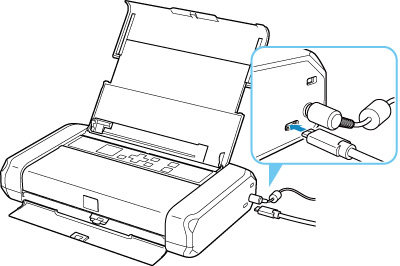
 Important
Important- Connect the "USB Type-C" terminal to the printer. For details, refer to the instruction manual supplied with the USB cable.
-
Check2 Follow procedure below to connect printer and computer again.
 Important
Important-
For macOS, make sure the lock icon is on the lower left of the Printers & Scanners screen.
If the
 icon (locked) is displayed, click the icon to unlock. (The administrator name and the password are necessary to unlock.)
icon (locked) is displayed, click the icon to unlock. (The administrator name and the password are necessary to unlock.)
-
Unplug USB cable from printer and computer and connect it again.
-
Make sure no printer operation is in progress and turn off.
-
Turn on printer.
-
-
Check3 If you cannot resolve problem, follow procedure below to reinstall printer driver.
-
Finish setup.
-
Turn off printer.
-
Restart computer.
-
Make sure you have no application software running.
-
Click here and perform setup.
-

