Saving Print Jobs on Printer Hard Disk
To save print jobs on the printer's hard disk, configure the printer driver.
Configuring Printer Driver (Windows)
-
Open printer properties dialog box.
-
Select Page Setup tab.
-
Select Output Method.
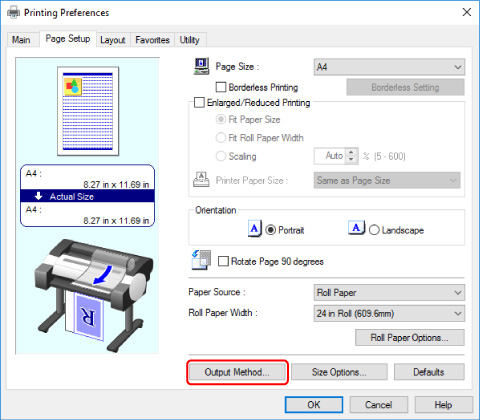
-
Select output method in Output Method.
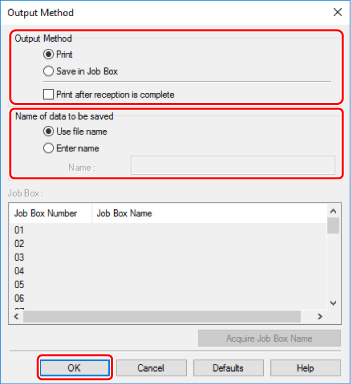
- Perform printing while saving the print job on the temporary storage area of the printer's hard disk.
- Save in Job Box
-
Save print jobs on the permanent storage area of the printer's hard disk. Selecting this does not start printing.
If you choose Save in Job Box, also specify the destination personal job box in the Job Box list.
- Print after reception is complete
- This option is available in combination with Print. You can prevent degradation of print quality that occurs when receiving a print job is interrupted and printing is aborted in the middle.
 Note
Note- Select Acquire Job Box Name to display personal job box names in the Job Box list, as acquired from the printer.
-
In Name of data to be saved, specify how to name saved print jobs.
To use the file name, select Use file name.
Otherwise select Enter name and enter a name in Name.
-
Select OK.
Configuring Printer Driver (macOS)
-
Open printer properties dialog.
-
Select Additional Settings in pop-up menu.
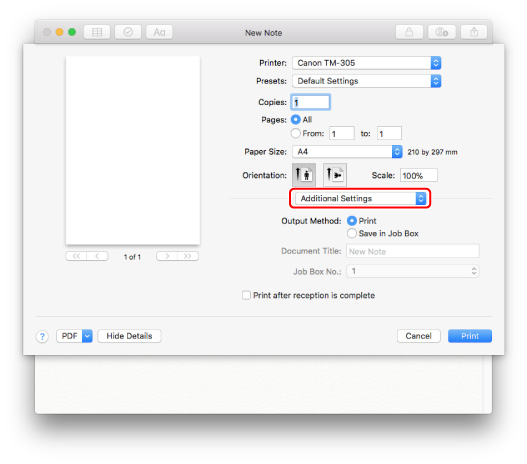
-
Select output method in Output Method.
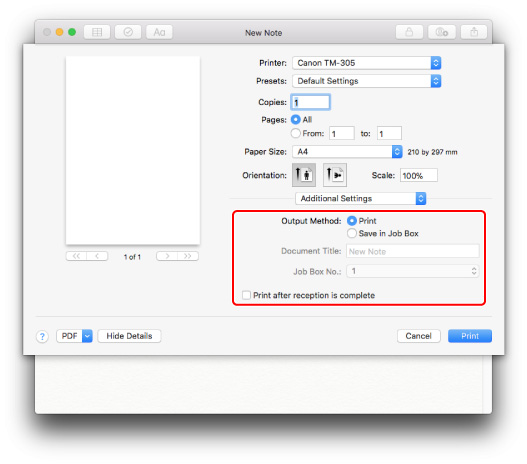
- Perform printing while saving the print job on the temporary storage area of the printer's hard disk.
- Save in Job Box
-
Save print jobs on the permanent storage area of the printer's hard disk. Selecting this does not start printing.
If you select Save in Job Box, select the personal job box number from Job Box No..
- Print after reception is complete
- This option is available in combination with Print. You can prevent degradation of print quality that occurs when receiving a print job is interrupted and printing is aborted in the middle.

