 Remove a Jammed Sheet
Remove a Jammed Sheet

If a sheet jams, follow the steps below to remove it.
-
Turn off printer.
-
Push release lever back.
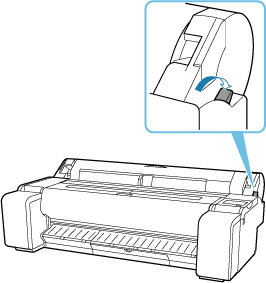
-
Remove jammed paper.
-
If paper is jammed inside the top cover
-
Open top cover.
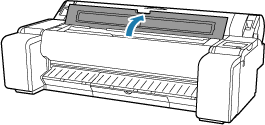
-
Move carriage to the left or right side, away from the jammed paper.
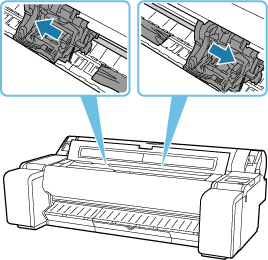
 Important
Important- Do not move the carriage over jammed paper. This may damage the print head.
-
Remove any jammed paper inside top cover.
After removing the paper, make sure there are no other scraps of paper in the printer.
-
Close top cover.
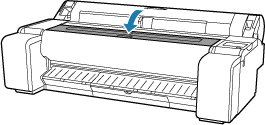
 Important
Important-
Do not touch the linear scale (A) or carriage shaft (B). Touching these may cause the printer to malfunction.
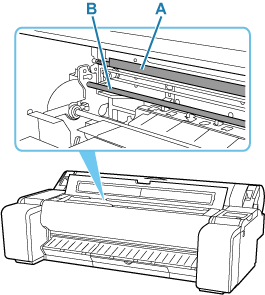
-
-
-
If the paper is jammed by the paper feed slot
Remove the jammed paper from the paper feed slot.
After removing the paper, make sure there are no other scraps of paper in the printer.
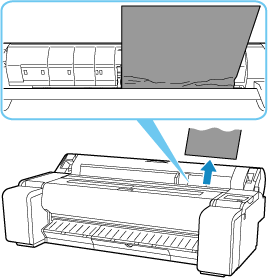
-
If the paper is jammed by the ejection guide
Remove the jammed paper from the output tray.
After removing the paper, make sure there are no other scraps of paper in the printer.
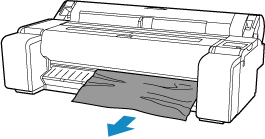
-
-
Pull release lever forward.
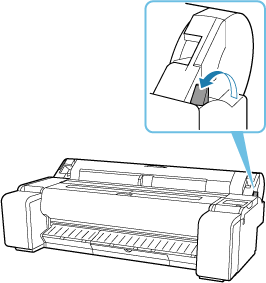
 Important
Important
- Changing the release lever position while printing is in progress causes paper jam, misaligned lines, or wrong colors. Be careful not to touch the release lever while printing in progress.

