 Remove Jammed Roll Paper
Remove Jammed Roll Paper

If roll paper jams, follow the steps below to remove jams.
-
Turn off printer.
-
Positioning your hands as shown, open roll paper cover.
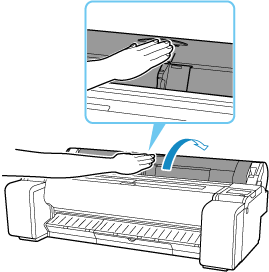
-
Cut loaded roll paper with regular scissors or the like.
Before cutting, loose the roll paper and lift it up.
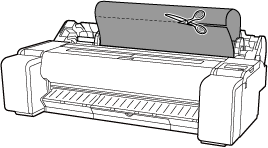
 Caution
Caution- When cutting paper, be careful to avoid injury or damage to the printer.
-
Holding it at the positions indicated, close roll paper cover.
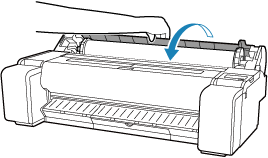
-
Push release lever back.
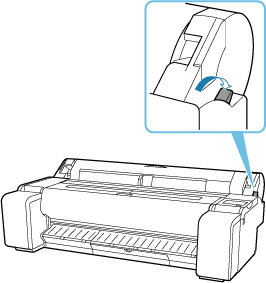
-
Remove jammed paper.
-
If paper is jammed inside the top cover
-
Open top cover.
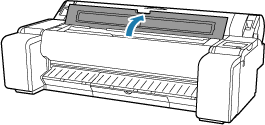
-
Move carriage to the left or right side, away from the jammed paper.
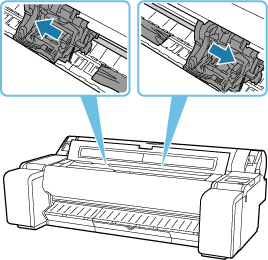
 Important
Important- Do not move the carriage over jammed paper. This may damage the print head.
-
Do not touch the linear scale (A) or carriage shaft (B). Touching these may cause the printer to malfunction.
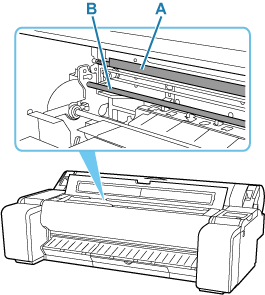
-
Remove any jammed paper inside top cover.
After removing the paper, make sure there are no other scraps of paper in the printer.
-
Close top cover.
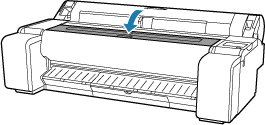
-
-
If the paper from a roll is jammed by the paper feed slot
Remove the jammed paper from the paper feed slot.
After removing the paper, make sure there are no other scraps of paper in the printer.
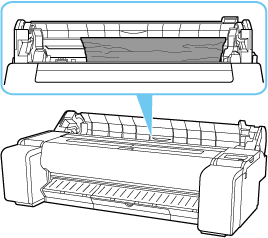
-
If the paper is jammed by the ejection guide
Remove the jammed paper from the output tray.
After removing the paper, make sure there are no other scraps of paper in the printer.
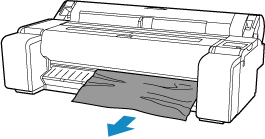
-
-
Pull release lever forward.
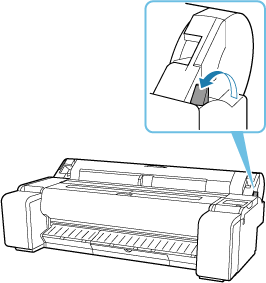
 Important
Important
- Changing the release lever position while printing is in progress causes paper jam, misaligned lines, or wrong colors. Be careful not to touch the release lever while printing in progress.

