WPS Connection
-
Select WPS (Push button method).
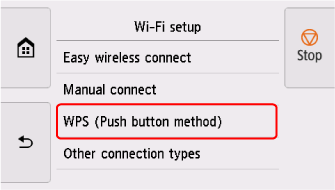
-
Select OK.
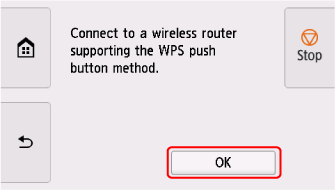
-
Press and hold the WPS button on the wireless router.
 Note
Note- For more on pressing the WPS button, see the wireless router manual.
-
Select OK on the printer within 2 minutes.
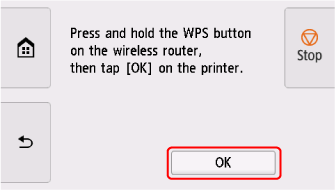
-
When the screen on the below appears, select OK.
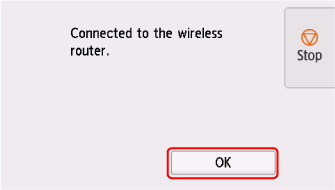
-
Tap
 on the left side of the screen.
on the left side of the screen.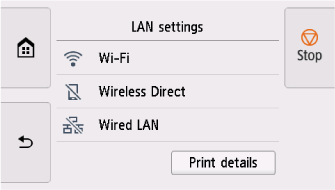

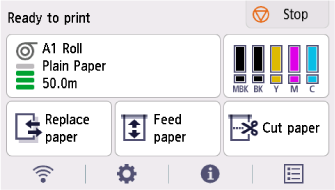
The network connection setup is now complete.
Once connection is complete,
 appears on the screen.
appears on the screen.If performing setup with software, return to the software and proceed with the installation.
Windows
Click
 (or
(or  ) on the
) on the 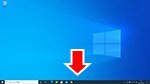 taskbar at the bottom of the screen, follow the on-screen instructions to proceed with setup.
taskbar at the bottom of the screen, follow the on-screen instructions to proceed with setup.macOS
Click
 on the
on the 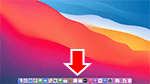 Dock at the bottom of the screen, and follow the on-screen instructions to proceed with setup.
Dock at the bottom of the screen, and follow the on-screen instructions to proceed with setup.
