Loading Rolls in the Printer
Follow these steps to load rolls in the printer.
 Important
Important
-
Before loading a roll, confirm whether the inside of the top cover or the output guide is soiled. If these areas are dirty, we recommend cleaning them in advance. (See "Cleaning Inside the Top Cover.")
-
Tap Load paper or Replace paper on the Home screen of the operation panel.
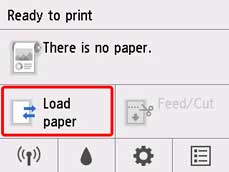
 Note
Note-
If the Home screen does not appear, tap the HOME button.
-
-
Tap Load roll paper.
 Note
Note-
If any paper has been advanced that will not be used, a message is shown requesting you to remove it.
After following the instructions on the screen to remove the paper, go to the next step.
-
-
Positioning your hands as shown, open the roll paper cover.
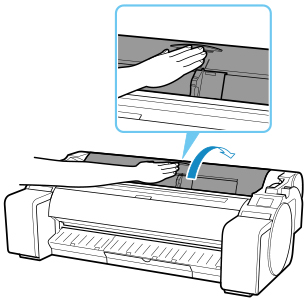
-
Holding the roll holder flange (A), rest the roll holder shaft on the roll holder resting ledge (B).
At this time, position the holder as shown in the illustration so that the R label (C) on the roll holder flange is aligned with the R label (D) on the printer.
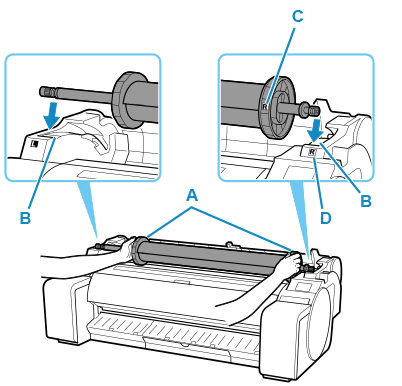
-
Holding the roll holder flange (A), guide the holder along the slide guides (b) on both ends, keeping the holder level as you load it in the roll holder slot.
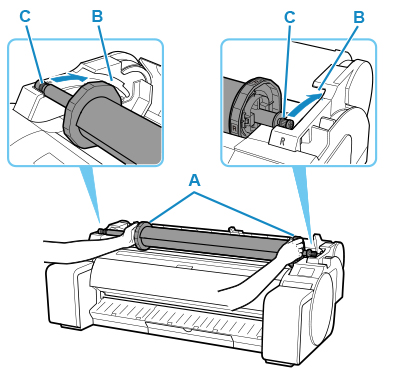
 Caution
Caution-
Do not force the roll holder into the printer with the right and left ends reversed. This may damage the printer and roll holder.
-
Do not release the flanges until the holder is loaded in the roll holder slot.
-
Be careful not to pinch your fingers between the slide guides (B) and the roll holder shaft (C) when loading rolls.
 Important
Important-
If the leading edge of the roll paper is cut crooked or folded, it may not be fed correctly. Cut the leading edge of the roll paper with scissors or the like and straighten it.
-
Load the roll paper so that it is not loaded in the opposite direction.
-
-
Insert the edge of the roll in the feed slot (A) and advance the roll until you hear the feed tone.
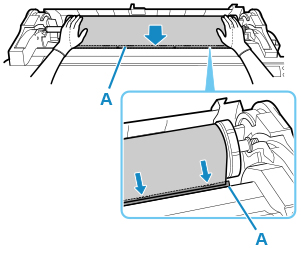
 Important
Important-
If the roll paper has become unwound, remove the slack before loading the roll paper.
-
Be careful not to soil the printing surface of roll paper as you insert it in the slot. This may affect the printing quality. We recommend wearing clean cloth gloves when handling rolls to protect the printing surface.
-
If the paper is wrinkled or warped, straighten it out before loading it.
-
Load the roll so that there is no gap between the right edge of the paper and the roll holder.
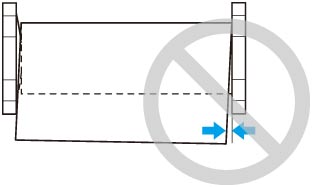
-
-
After paper feeding has started, do the following operations based on the Manage remaining roll amount setting and the barcode printed on the roll paper (see "Keeping Track of the Amount of Roll Paper Left").
-
When selecting Disable or Warning message only in Manage remaining roll amount.
A menu for selecting the media type appears on the operation panel. Operate the operation panel and select the media type to be used.
-
When selecting Barcodes in Manage remaining roll amount and if the barcode is printed.
The type and amount of paper left is automatically detected based on the barcode printed on the roll. There is no need to specify the type and length of the paper.
-
When selecting Barcodes in Manage remaining roll amount and if the barcode is not printed.
A menu for selection of the media type and length is shown on the operation panel. Operate the operation panel, select the media type to be used, and enter its length.
 Important
Important-
When selecting Enable in Keep media type, there is no need to specify the type of the paper.
-
Cut the edge of the roll using the Cut paper function if the edge is creased or soiled. (See "Specifying the Cutting Method for Rolls.")
-
When selecting the media type on the operation panel, make sure the media type set in the printer driver and the media type loaded on the printer match.
 Note
Note-
For details on media types that you can select, see "Paper Information List."
-
-
Holding it at the positions indicated, close the roll paper cover.
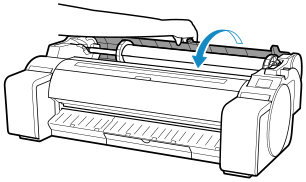
 Note
Note-
Cut the edge of the roll after the paper is advanced if it is soiled or if there are cuts from scissors or the blade after removing creased edges. (See "Specifying the Cutting Method for Rolls.")
-
Adjusting the printhead alignment with the type of paper to be used in printing may enhance printing quality. (See "Automatic Adjustment to Straighten Lines and Colors.")
-

