 Remove a Jammed Sheet
Remove a Jammed Sheet

If a sheet jams, follow the steps below to remove it.
-
If the paper is jammed by the paper feed slot
Remove the jammed paper from the paper feed slot.
After removing the paper, make sure there are no other scraps of paper in the printer.
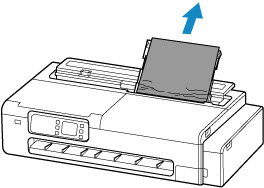
-
If the paper is jammed by the ejection guide
Remove the jammed paper from the output tray.
After removing the paper, make sure there are no other scraps of paper in the printer.
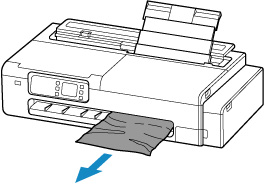
-
If the paper cannot be pulled through by any of the solutions above, try the following.
-
Open the scanning unit / cover (TC-5200M only) and the access cover and move the carriage to the left or right side manually, away from the jam.
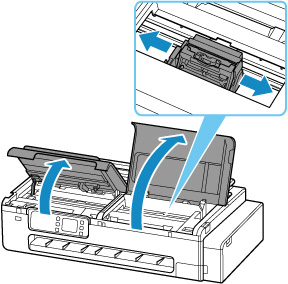
 Important
Important- Do not move the carriage over jammed paper. This may damage the print head.
-
Do not touch the linear scale (A) or carriage rail (B). This may stain your hands and damage the printer.
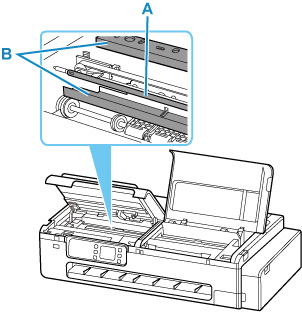
-
Remove the jammed paper from the paper feed slot and output tray again.
After removing the paper, make sure there are no other scraps of paper in the printer.
-
Close the scanning unit / cover (TC-5200M only) and the access cover.
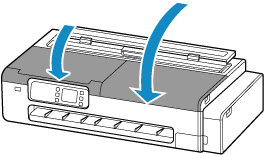
 Caution
Caution-
When closing the scanning unit / cover, be careful not to get your fingers caught.
-
-


