WPS (PIN Code) Connection
-
Select Other connection types.
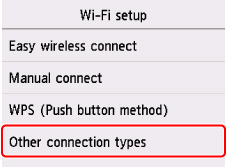
-
Select WPS (PIN code method).
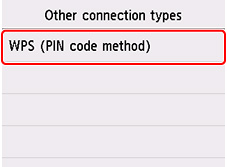
-
Follow the on-screen instructions on a computer to set a PIN code on the wireless router.
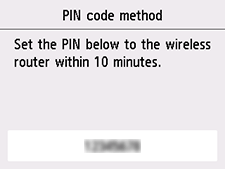
-
When the screen on the below appears, select OK.
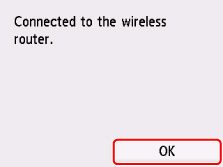
-
Press the HOME button.
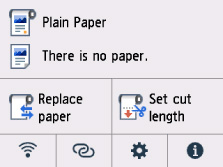
The network connection setup is now complete.
Once connection is complete,
 appears on the screen.
appears on the screen.If performing setup with software, return to the software and proceed with the installation.
Windows
Click
 (or
(or  ) on the
) on the 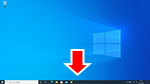 taskbar at the bottom of the screen, follow the on-screen instructions to proceed with setup.
taskbar at the bottom of the screen, follow the on-screen instructions to proceed with setup.macOS
Click
 on the
on the 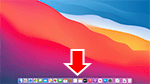 Dock at the bottom of the screen, and follow the on-screen instructions to proceed with setup.
Dock at the bottom of the screen, and follow the on-screen instructions to proceed with setup.

