Cutting the Leading Edge of Roll Paper Automatically
If the leading edge of the paper is cut crooked or is not cut straight when roll paper is loaded, it will not print correctly. If this happens, you can cut the leading edge of the paper straight when loading a paper roll by using Trim edge first in the operation panel menu.
-
Auto
If the leading edge of the paper is cut crooked and is not cut straight when loading roll paper, cut the leading edge straight and eject the fragment of paper to prevent printing on the platen and soiling the printer.
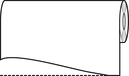
-
On(Preset Length)
The amount to cut from the leading edge of the paper varies depending on the media type and is cut to a prescribed length. For the leading edge precut length, see "Paper Information List".
-
On(Input Length)
The amount to cut from the leading edge of paper is specified in the operation panel. The amount to cut from the leading edge can be specified in the range of lengths displayed in the operation panel. The range of lengths differs according to the media type.
 Note
Note-
The amount to cut from the leading edge of paper cannot be set shorter than the length displayed in the operation panel.
-
-
Off
The edge is not cut and scraps are not removed.
-
Select
 (Setup) on the HOME screen.
(Setup) on the HOME screen. -
Select
 Printer settings.
Printer settings. -
Select Paper-related settings.
-
Select Advanced paper settings.
-
Select the paper type for which you want to change the setting.
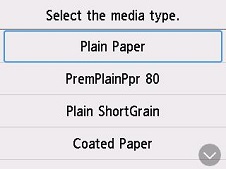
-
Select Trim edge first.
-
Select desired Trim edge first settings.
This setting takes effect the next time you load a roll.

