Making Margin Settings for Rolls
Make settings related to margins when printing on roll paper. Setting a large margin may improve the image quality of the printed document.
 Important
Important
-
In the printer driver, you can set the margins from Roll Paper Safety Margin in the Paper Detailed Settings dialog box on the Main sheet. If you set from the printer driver, the setting from the printer driver takes priority.
- Main Tab Description (Windows)
Set the Margin Area of the Roll Paper
When printing on roll paper, set the size of margins to add to the top and bottom of the print data.
-
Prioritize image size
This setting adds margins to the outside of the print data. Larger margins make the printout longer in the vertical direction and use more paper.
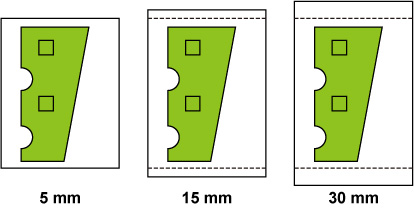
-
Prioritize paper size
This setting adds margins to the inside of the print data. Larger margins may cause part of the print data not to be printed.
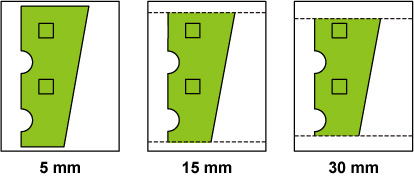
 Important
Important
-
When using Prioritize paper size, Roll paper lead edge/end margin may result in part of the image being lost. Prepare your print data to match the printable area.
-
Select
 (Setup) on the HOME screen.
(Setup) on the HOME screen. -
Select
 Printer settings.
Printer settings. -
Select Paper-related settings.
-
Select Advanced paper settings.
-
Select the paper type for which you want to change the setting.
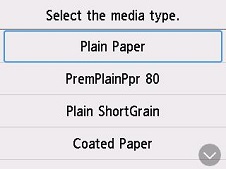
-
Select Roll paper top/bottom margins.
-
Select Prioritize image size or Prioritize paper size.
Set the Margins for the Leading Edge and Far End of the Roll Paper
When printing on roll paper, set the length of the vertical margin in the printing direction. When Auto is selected, the margin amount is set according to the paper type and other factors.
 Important
Important
-
Reducing the amount of space may result in the paper becoming dirty.
-
Select
 (Setup) on the HOME screen.
(Setup) on the HOME screen. -
Select
 Printer settings.
Printer settings. -
Select Paper-related settings.
-
Select Advanced paper settings.
-
Select the paper type for which you want to change the setting.
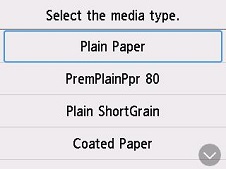
-
Select Roll paper lead edge/end margin.
-
Select the margin length you want to set or Auto.

