Changing the Type of Paper
Follow these steps to change the type of paper specified on the printer after you have loaded paper.
 Note
Note
-
If you want to continue using the same type of roll paper, set Keep roll paper type to Enable. The previously selected paper type is automatically selected, saving you the trouble of selecting the paper type when loading the roll paper.
 Important
Important
-
For best printing results, the printer fine-tunes the print head height and the feed amount for each type of paper. Be sure to select the type of paper to use correctly before printing.
-
Because the printer fine-tunes the paper feed rate and print head height, the margins and the size of printed images may vary depending on the type of paper used. If margins and the size of images are not as you expected, adjust the image quality.
Changing the Type of Paper
-
Select paper settings display area on the Home Screen.
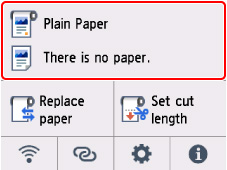
-
Select the roll paper area or sheet area.
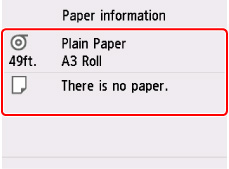
-
Select Paper settings.
-
Select Type.
-
Select media type of roll paper loaded in printer.
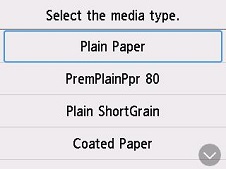
 Important
Important-
Be sure to select the correct paper type. If this setting does not match the loaded paper, it may cause feed errors and affect printing quality.
 Note
Note-
For details on media types, see "Paper Information List."
-
-
Select Register.

