Replacing the Cutter Blade
Compatible Cutter Blade
For details on compatible cutter blade, see Cutter Blade.
How to Replace Cutter Blade
 Important
Important
- The cutter blade can not be replaced if there is paper in the moving range of the cutter. Remove the paper.
-
Tap
 (Setup) > Maintenance on HOME screen.
(Setup) > Maintenance on HOME screen.The Maintenance screen appears.
-
Tap Replace cutter blade unit.
A confirmation message appears.
-
Tap Yes.
The carriage moves and after it stops moving, instructions for the cutter blade replacement procedure appear on the touch screen.
-
If cutter blade is dirty, use damp cloth that you have wrung out completely to wipe it clean.
 Important
Important- Do not use tissue paper, paper towels, rough-textured cloth, or similar materials for cleaning so as not to scratch the surface.
-
Turn hex screw with hex wrench until loose.
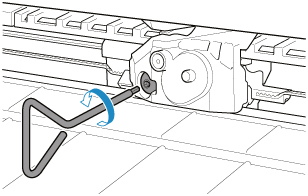
-
Remove cutter blade while holding A.
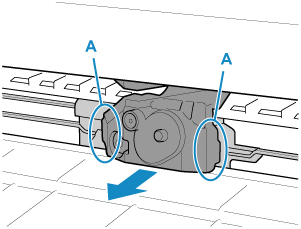
 Caution
Caution- Never touch any part other than A. This may stain your hands or cause injury. Additionally, this may damage the printer.
- Do not disassemble the cutter blade. Touching the blade may cause injury.
 Note
Note- Dispose of the used cutter blade in accordance with local regulations.
-
Install new cutter blade while aligning B to C and D to E.
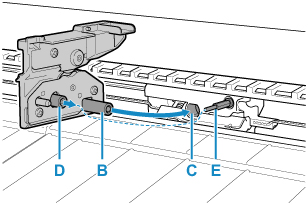
-
Turn hex screw until securely fixed.
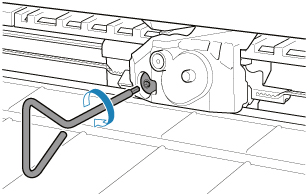
 Important
Important- After the cutter blade is secured, check that the cutter blade does not come off. If the cutter blade comes off, this may damage the printer.
-
Tap Done.
-
Tap Yes.

