Reinstalling the Printer
The basic workflow for reinstalling the printer is as follows.
For detailed instructions, see the Setup Guide.
Assemble the stand
 Note
Note
-
Depending on the product, a stand may not be provided.
-
To use the optional stand, assemble the stand by referring to the Printer Stand Setup Guide that was provided with the stand.
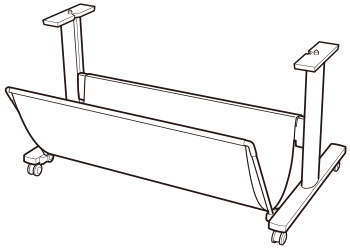
 Caution
Caution-
The stand must be assembled by at least two people on a flat surface. Attempting assembly by yourself poses a risk of injury or bending the Stand.
-
When assembling the stand, lock all four of the casters. Attempting to move the stand when the casters are locked poses a risk of injury or damage to the location site.
-
When moving the stand, make sure that the basket does not graze the floor and that all four of the casters are unlocked before moving the stand. Not doing so may damage the basket, scratch the floor, or cause injuries.
-
Install the printer
-
Mount the printer on the assembled stand and tighten the screws firmly.

 Caution
Caution-
Moving the printer requires at least three people. Be careful to avoid back strain and other injuries.
-
When moving the printer, firmly grasp the carrying grips. The printer may be unsteady if you hold it at other positions, which poses a risk of injury from dropping the printer.
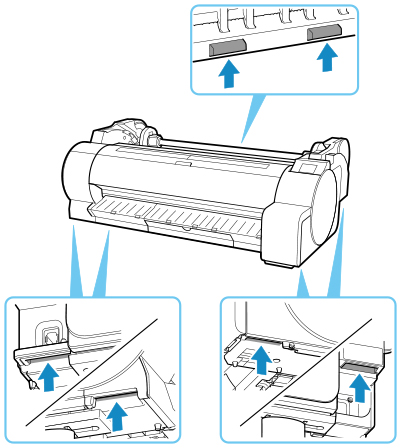
-
When placing the printer on the stand, lock all four of the casters of the stand. Attempting to place the printer on the stand while the casters are not locked poses a risk of injury.
-
-
Remove tape and packaging material attached to the printer.

-
Connect the power cord to the power cord connector on the right side of the printer.
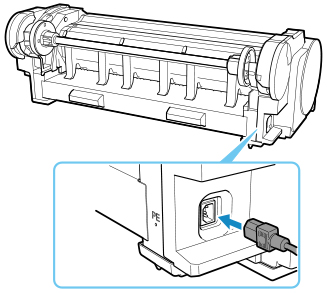
-
Plug the power cord into the outlet.
-
Press ON button to turn on printer.
When "Install the printer here? Do not install the ink tanks yet." appears, tap Yes.
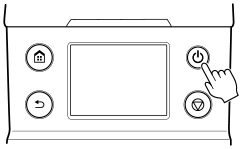
-
When instructions for loading ink tank appear on operation panel, open ink tank cover and load ink tank.
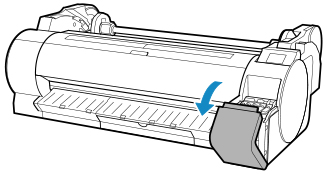
 Note
Note-
After installing the ink tank, a message may appear that tells you to install a second ink tank. If this happens, first remove the installed ink tank, and then install a second one.
-
-
Loading Rolls on the roll holder
(See "Loading Rolls on the Roll Holder.")
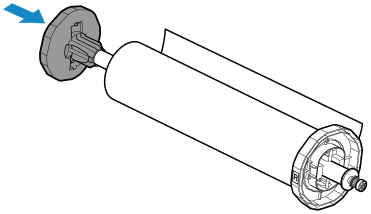
-
Load the Roll Media in the printer.
(See "Loading Rolls in the Printer.")
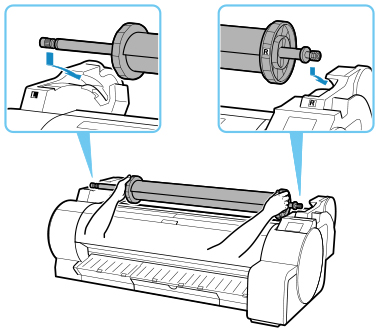
-
Install the software.
Note that the driver installation procedure varies depending on the type of connection.
(See "Installing the Printer Driver" (Windows).)
(See "Installing the Printer Driver" (macOS).)
 Important
Important-
When the printer is connected to a network (via TCP/IP), the printer's IP address may be changed if you reinstall the printer.
In this case, be sure to reconfigure the printer's IP address.
-
When you select Prepare to move, any registered web services will be canceled. After moving your printer, set up your web services again.
-

