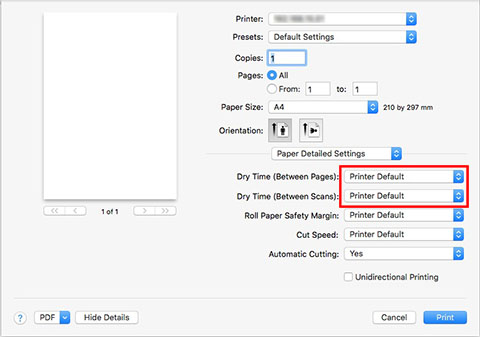Specifying the Ink Drying Time for Rolls
When you are using paper that takes longer for ink to adhere, ink may be transferred onto the paper surface during ejection, soiling it. In that case, you may be able to improve the condition by setting the time to wait for the ink to dry after printing.
 Note
Note
-
If the cutter touches the print surface on which the ink is not dry, the paper surface may become scratched or soiled, or the paper surface may rub when the paper falls and the surface may become soiled.
To wait for the ink to dry without allowing printed materials to fall after printing, set Cutting mode on the printer menu to Eject cut. (See "Specifying the Cutting Method for Rolls.")
-
The settings can also be made from the operation panel on the printer. From
 (Setup) on the Home screen, select Device settings>Paper-related settings>Advanced paper settings>(media types selection) and set Pause between scans or Pause between pages.
(Setup) on the Home screen, select Device settings>Paper-related settings>Advanced paper settings>(media types selection) and set Pause between scans or Pause between pages.
Windows
-
Display the printer driver dialog box.
-
Select Main sheet and click Specify... for Media Type.
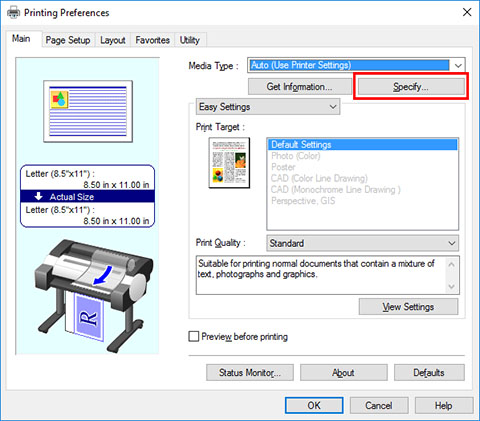
-
In the Paper Detailed Settings dialog box displayed next, select the desired values from the lists for Between Pages and Between Scans in Drying Time, and then click OK.
(See "Main Tab Description.")
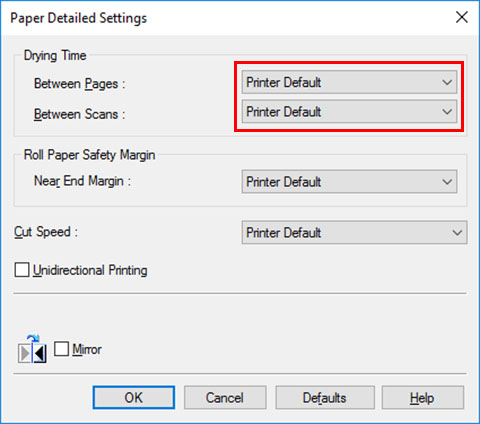
macOS
-
Choose Print in the application menu.
-
Select Paper Detailed Settings panel.
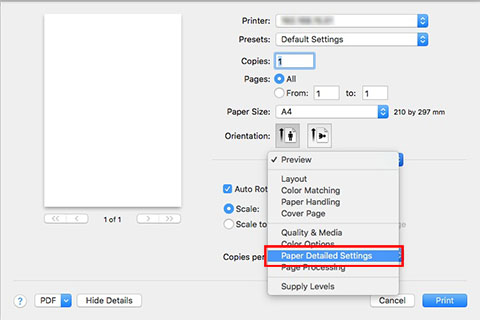
-
Select desired values from lists for Dry Time (Between Pages) and Dry Time (Between Scans).
(See "Paper Detailed Settings.")