Reducing Dust from Cutting Rolls
If the paper tends to generate dust when cut, such as with Backlit Film, you can reduce flying dust by setting Cut-dust reduction to ON from the operation panel menu, which will coat the leading and trailing edges of the printed document with ink. As a result, you can reduce problems with the print head. You can set Cut-dust reduction according to the media type.
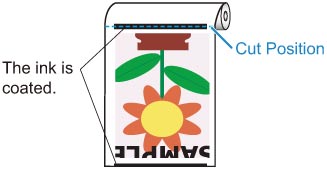
 Important
Important
-
Do not set Cut-dust reduction to ON for paper that wrinkles easily, such as Plain Paper or lightweight paper. If not cut properly, the paper may jam.
-
Borderless printing is not available when Cut-dust reduction is set to ON. When performing borderless printing, set Cut-dust reduction to OFF.
Follow these steps to set Cut-dust reduction to ON.
-
Tap paper settings display area on Home screen of operation panel.
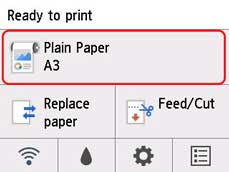
 Note
Note-
If the Home screen does not appear, press the HOME button.
-
-
Tap Paper settings.
-
Tap Advanced.
-
Tap Cut-dust reduction.
-
Tap ON.

