Removing Roll Paper from the Roll Unit
Follow these steps to remove roll paper from the roll unit.
 Note
Note
-
If you need to cut a printed roll, cut the roll paper at the desired position.
-
Select the paper setting display area on Home screen.
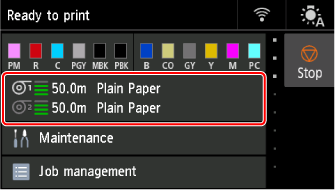
-
Select the Roll paper 2 area.
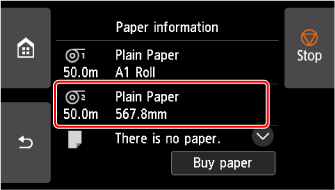
-
Select Remove paper.
-
Select Yes.
The roll is rewound.
 Important
Important-
If Manage remaining roll amount is set to Barcodes in the operation panel menu, a barcode is printed on the leading edge of the roll paper.
Do not remove the roll before the barcode is printed. You will be unable to keep track of the amount of roll paper left.
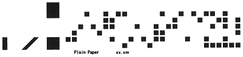
-
-
Using both hands, rotate roll holder in direction of arrow to rewind roll paper.
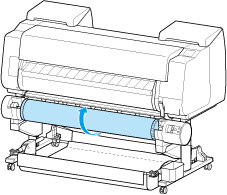
-
Change Roll Holder Lock switch on roll unit to release position.
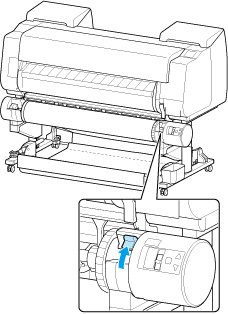
-
Hold roll holder by its flanges (A) and remove from roll holder slot.
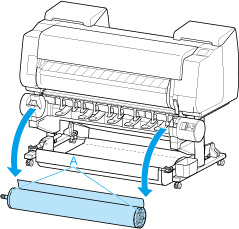
 Note
Note-
For instruction on removing the roll paper from the roll holder, see "Removing Rolls From the Roll Holder."
-
