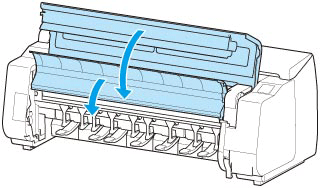Removing the Roll from the Printer
Remove rolls from the printer as follows.
 Note
Note
-
If you need to cut a printed roll, cut the roll paper at the desired position.
-
Select the paper setting display area on Home screen.
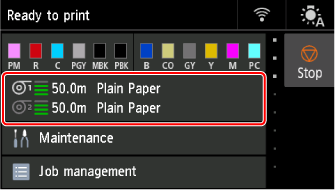
-
Select the Roll paper 1 area.
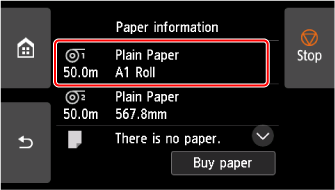
-
Select Remove paper.
-
Select Yes.
The roll is rewound.
 Important
Important-
If Manage remaining roll amount is set to Barcodes in the operation panel menu, a barcode is printed on the leading edge of the roll paper.
Do not remove the roll before the barcode is printed. You will be unable to keep track of the amount of roll paper left.
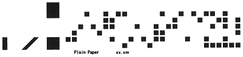
-
-
Open top cover and lift output guide.
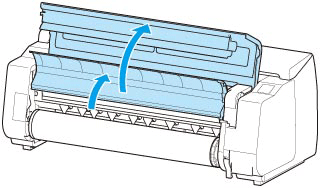
-
Using both hands, rotate the Roll Holder in the direction of the arrow to rewind the roll.
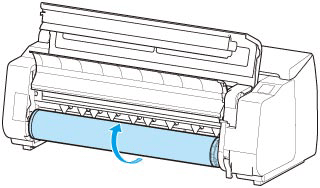
-
Hold Roll Holder by its flanges (A) and remove from roll holder slot.
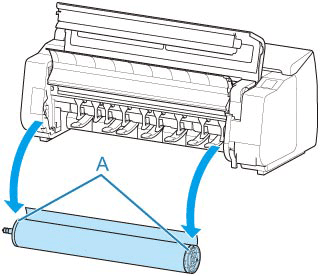
 Note
Note-
For instructions on removing the Roll Holder from rolls, see "Removing Rolls From the Roll Holder."
-
-
Lower output guide and close top cover.