Menu Operations
To select a menu, operate the HOME screen displayed on the touch screen (A) by your finger.
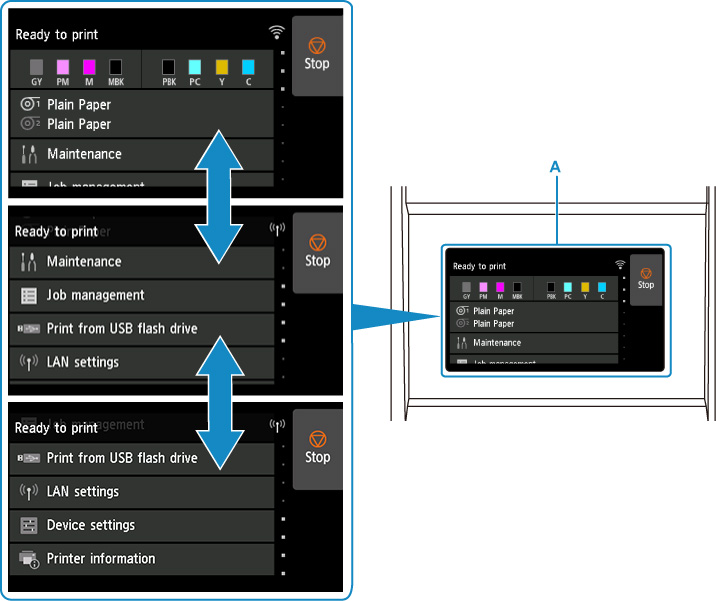
Example of Using Touch Screen
These touch screen operations are available when you print data on a USB flash drive.
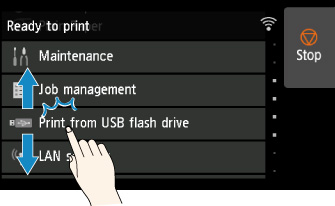
Drag up or down, and then tap an item to select it.
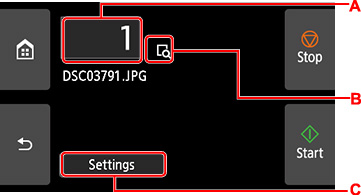
Tapping C displays the print settings menu.
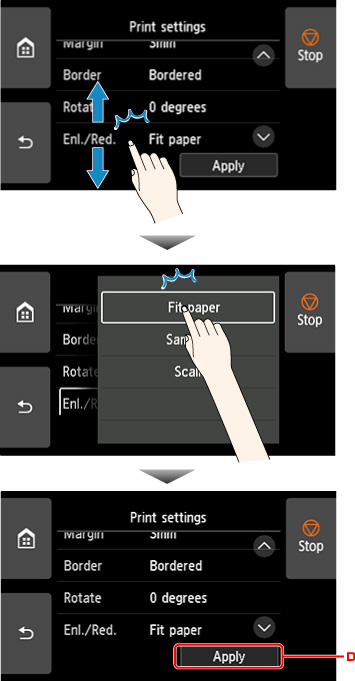
Drag up or down, and then tap an item to select it.
After the list is displayed, tap a setting to select it.
Tap D to confirm the settings.
Tap A to display the screen for selecting the number of copies.
Tap a number to specify the number of copies, and then tap OK.
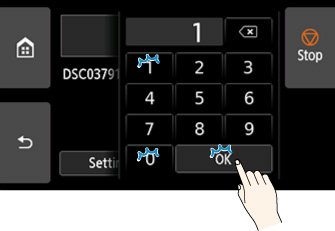
Tap B to display the preview screen.

Touch the Back button to return to the previous screen.

