Performing Color Calibration
Color calibration improves color consistency by compensating for slight differences in how color appears when printing due to individual variations or aging among the printers.
Executing color calibration will print a test pattern (built into the printer) that is then read automatically by the printer.
By this operation, calibration adjustment values reflecting the print result of the test pattern are set automatically.
 Important
Important
-
To increase the color stability precision when executing color calibration, maintain a constant temperature and humidity environment each time within the range of temperatures of 59 to 86°F (15 to 30°C) and within the range of humidities of 40 to 60%.
Executing color calibration under various temperature and humidity conditions may prevent the printer from making the correct adjustments.
-
Before color calibration, ensure the printer is not exposed to direct sunlight or other strong sources of light.
If the printer is exposed to strong sources of light, correct adjustment may not be possible.
Recommend Timing for Color Calibration
We recommend color calibration in the following situations.
- After initial printer installation
- After print head replacement
- If colors seem different from before, despite using the same printing environment, under the same conditions
- To print with colors aligned from multiple printers
- When the execution guide is displayed
Executing Color Calibration
Paper size that can be used for color calibration
- When using rolls
- Roll at least 10.00 in. (254.0 mm) wide
- When using sheets
- Sheet of A4/Letter size or larger
Execute color calibration using the following procedure.
-
You can confirm whether the paper to be loaded can be used in color calibration.
-
Load paper.
-
Tap Maintenance on HOME screen.
The Maintenance screen appears.
-
Tap Color calibration.
-
Tap Auto adjust.
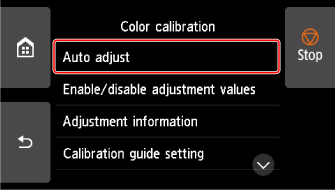
A confirmation message appears.
 Note
Note- For details about menu items other than Auto adjust, see Other Menu Items.
-
Tap Yes.
The paper source setting screen appears.
-
Tap Roll paper 1, Roll paper 2 or Manual.
After the paper is confirmed, and color calibration is executed, the calibration adjustment value is set automatically.
Other Menu Items
-
Enable/disable adjustment values
You can select whether to apply the calibration adjustment value when printing.
However, for settings that differ from Calibration Value of the printer driver, the values specified in the printer driver take priority.
-
Adjustment information
You can confirm the color calibration adjustment date/time and the executed media type.
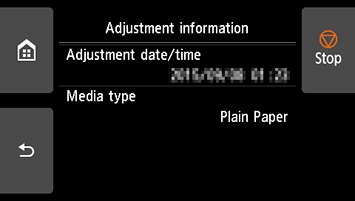
-
Calibration guide setting
You can select whether to display a message asking to execute color calibration on the touch screen in the following situations.
- When a new print head has been installed
- When a certain amount of printing has been executed after color calibration is executed
- When the data of color calibration has been initialized
-
Reset adjustment values
Clear the color calibration adjustment value and the adjustment information.

