Printing in Windows
Print from the application menu.
 Important
Important
-
We recommend exiting unnecessary applications before printing. Running several applications while printing may interrupt the transfer of print data and affect printing quality.
-
In the source application, select Print from the File menu to display the dialog box for printing conditions.
-
After confirming that the printer is selected in the dialog box, click Print or OK to start printing.
 Note
Note-
The appearance of the dialog box varies depending on the software application. In most cases, the dialog box includes basic printing options and enables you to choose the printer, specify the range of pages, number of copies, and so on.
Example: Print dialog box displayed by the application
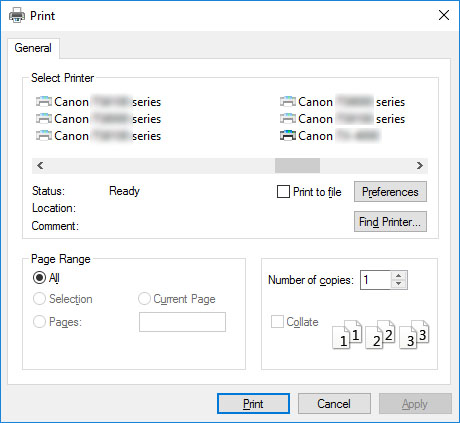
-
If another printer is selected, select the printer you want to use under Select Printer or in the dialog box displayed after clicking Printer.
-
You can use the printer driver dialog box to configure various printing settings such as for enlarged or reduced printing and borderless printing. You can open the printer driver dialog box from the application software or from the operating system menu. For details, see "How to Open the Printer Driver Setup Window" (Windows) or "How to Open the Printer Driver Setup Window" (macOS).

