Loading Sheets in the Printer
Follow these steps to load sheets in the printer.
 Important
Important
-
Paper that is wrinkled or warped may jam. If necessary, straighten the paper and reload it.
-
Load the paper straight. Loading paper askew will cause an error. (See "1317.")
 Note
Note
-
Before loading cut sheets, check whether or not the inside of the top cover or the output guide is soiled. If these areas are dirty, we recommend cleaning them in advance. (See "Cleaning Inside the Top Cover.").
-
Store unused paper in the original package, away from high temperature, humidity, and direct sunlight.
-
Select sheets as the paper source.
- If a print job was received
Sheets are automatically selected, and the media type and size specified by the print job are shown on the touch screen.
Tap OK and Load paper..
- If no print job was received
-
Tap paper settings display area on touch screen.
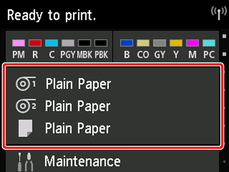
 Note
Note-
If the Home screen does not appear, tap the Home button.
-
-
Tap
 area.
area. -
Tap Load paper. or Replace paper.
-
 Note
Note-
If any paper has been advanced that will not be used, a message is shown requesting you to remove it.
Follow the instructions on the screen to remove the paper, and redo the operation.
- If a print job was received
-
Open top cover and lift release lever.
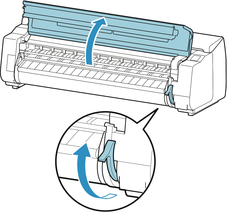
 Important
Important-
Do not touch Linear Scale (A), carriage shaft (B), or Ink Tube Stabilizer (C). Touching these parts may damage them.
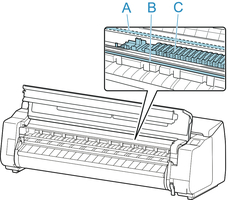
-
-
Place cut sheet with the print side up, insert in portrait orientation between platen (A) and paper retainer (B), and align paper's far edge using the following steps.
-
Load while aligning with right side paper alignment line (C).
-
Align far edge of inserted sheet with leading edge of paper alignment line (D) as shown.

When you insert the sheet, it will adhere automatically to the surface of the platen.
 Important
Important-
Load the sheet so that it is parallel to the right paper alignment line (C). Loading paper askew will cause an error.
-
Warped paper may rub against the print head. Straighten paper if it is warped before loading.
 Note
Note-
You can also align the cut sheet based on its near edge. In this case, load the cut sheet aligning its near edge with marks (A) on the platen and the right edge with the right-side paper alignment line (B).
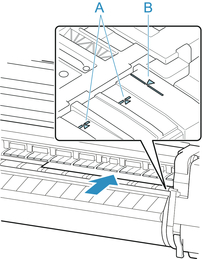
-
You can adjust the vacuum strength holding the paper against the platen when the release lever is up. If it is difficult to load the paper, tap Suction on the touch screen and adjust the vacuum strength. You can adjust the vacuum strength to 5 levels.
However, even if you increase the suction, it may not be sufficient to hold some types of paper against the platen well. In this case, use your hand to load the paper.
-
Sheets are held in place by suction through holes on the platen. Although the suction may produce a noise when paper is loaded in some positions, it does not indicate a problem. If the noise is distracting, try moving the paper over slightly to the left or right (up to 0.039 in / 1 mm) while keeping it parallel to the paper alignment line.
-
The suction remains on for about 30 seconds during loading. If you cannot finish loading a sheet during this time, pull the sheet away and reinsert it to start the suction again.
-
-
Lower release lever and close top cover.
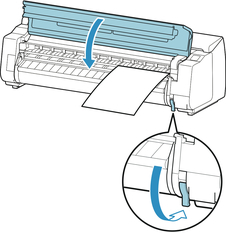
- If a print job was received
Tap OK to feed the paper and begin printing.
- If no print job was received
A menu for selecting the media type appears.
Select the media type loaded and tap OK.
The printer now starts feeding the paper.
 Note
Note-
For details on media types that you can select, see "Paper Information List."
- If a print job was received

