Deep Print Head Cleaning
If print quality does not improve by the standard cleaning of the print head, clean the print head deeply. Cleaning the print head deeply consumes more ink than the standard cleaning of the print head, so clean the print head deeply only when necessary.
You need to prepare: a sheet of A4 or Letter-sized plain paper
-
Load a sheet of A4 or Letter-sized plain paper in the top feed.
-
Select Maintenance on HOME screen.
The Maintenance screen will appear.
-
Select Print Head Cleaning.
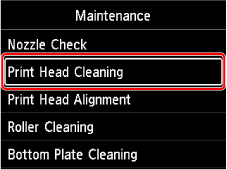
The Print Head Cleaning screen will appear.
-
Select Deep Cleaning.
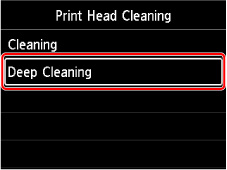
The Deep Cleaning screen will appear.
-
Select ink group to be cleaned.
-
All colors
-
Pattern 1: PBK / GY / C / PC / MBK
-
Pattern 2: M / Y / PM / R / CO
The confirmation screen will appear.
-
-
Select Yes.
The printer starts cleaning the print head deeply.
Do not perform any other operations until the printer completes the deep cleaning of the print head. This takes about 2 to 3 minutes.
The pattern print confirmation screen will appear.
-
Select Yes.
The nozzle check pattern will be printed.
-
When the completion message appears, select OK.
If a particular color is not printed properly, replace the ink tank of that color.
If the problem is not resolved, turn off the power and clean the print head deeply again after 24 hours.
If the problem is still not resolved, the print head may be damaged. Contact your nearest Canon service center to request a repair.

