Front View
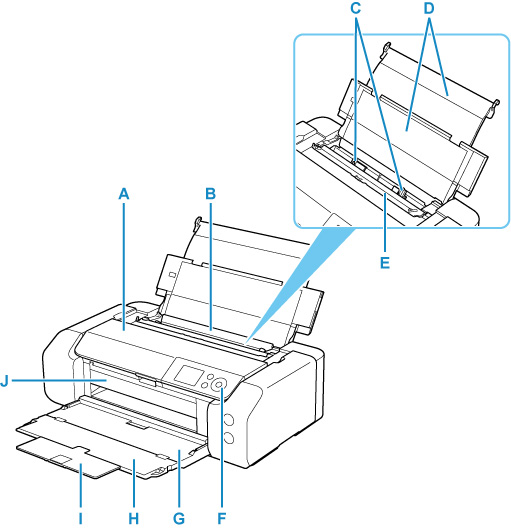
- A: Top Cover
- Open to replace an ink tank or to remove jammed paper inside the printer.
- B: Top Feed
-
Two or more sheets of the same size and type of paper can be loaded at the same time, and fed automatically one sheet at a time.
- C: Paper Guides
- Align with both sides of the paper stack.
- D: Paper Support
- Open to load paper in the top feed.
- E: Feed Slot Cover
-
Prevents anything from falling into the feed slot.
Open it to slide the paper guides, and close it before printing.
- F: Operation Panel
-
Use to change the settings of the printer or to operate it.
- G: Paper Output Tray
- Printed paper is ejected. Open it before printing.
- H: Output Tray Extension
- Open to support ejected paper.
- I: Paper Output Support
- Pull out to support ejected paper.
- J: Multi-purpose Tray Guide
- Place the multi-purpose tray here.
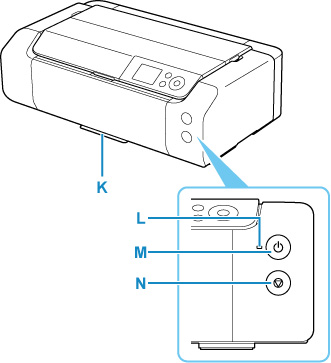
- K: Multi-purpose Tray Storage Compartment
- The multi-purpose tray supplied with the printer can be stored here.
- L: ON lamp
- Lights after flashing when the power is turned on.
- M: ON button
-
Turns the power on or off.
- N: Stop button
- Cancels a print job in progress.

