Printing Templates Such as Lined or Graph Paper
This section describes how to print a standard form.
Printable Template Form
You can print a standard form such as graph paper, staff paper, a checklist, or a schedule form.
Printing Templates
Print template form following the procedure below.
-
Select
 Template print on the HOME screen, then press the OK button.
Template print on the HOME screen, then press the OK button. -
Use the

 buttons to select template you want to print and press the OK button.
buttons to select template you want to print and press the OK button.When a message appears, check it and press the OK.
-
Use the

 buttons to select the form you want to print and press the OK button.
buttons to select the form you want to print and press the OK button. -
If necessary, change the settings using the

 buttons and press the OK button.
buttons and press the OK button.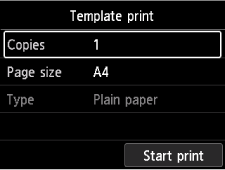
-
Copies
Use the

 buttons to specify the number of copies and press the OK button.
buttons to specify the number of copies and press the OK button. -
Page size
Use the

 buttons to select the page size and press the OK button.
buttons to select the page size and press the OK button. Note
Note-
Depending on the form, some setting of page size cannot be specified. If it is selected,
 and Error details are displayed on the printer's LCD. In this case, select
and Error details are displayed on the printer's LCD. In this case, select  on the upper left on the printer's LCD to check the message and change the setting.
on the upper left on the printer's LCD to check the message and change the setting.
-
-
Type
When printing using Template print, plain paper is the only paper type available.
-
-
Load paper.
-
Select Start print.
The printer starts printing.
