Cleaning Paper Feed Rollers
If the paper feed roller is dirty or paper powder is attached to it, paper may not be fed properly. In this case, clean the paper feed roller. Cleaning will wear out the paper feed roller, so perform this only when necessary.
Items to Prepare
- For the top feed:
- three sheets of A4 or Letter size plain paper
- For the manual feed tray:
- a single sheet of A4 or Letter size plain paper
-
Select
 Maintenance on the HOME screen.
Maintenance on the HOME screen. -
Select Roller Cleaning.
-
Select Yes.
-
Select the paper source to clean (Top feed or Manual tray).
-
If Top feed is selected, remove any paper in the top feed, then press the OK button.
The paper feed roller will rotate as it is cleaned without paper.
When the paper feed roller stops rotating, the cleaning is complete.
-
Follow the message to load A4 or Letter size plain paper in the paper source you selected.
Load three sheets of paper in the top feed or a single sheet of paper in the manual feed tray.
-
Press the OK button.
The printer starts cleaning. The cleaning will be complete when the paper is ejected.
-
When the completion message appears, press the OK button.
If the problem is not resolved after cleaning the paper feed roller, turn off the power, unplug the power cord, then wipe the paper feed roller parts (the large paper feed roller in the center and four rollers on each side of it) (A) located in the top feed with a moistened cotton swab or the like. Do not touch the paper feed roller (B) with your fingers. Wipe the paper feed roller parts with a cotton swab while turning the shaft (C) with your fingers.
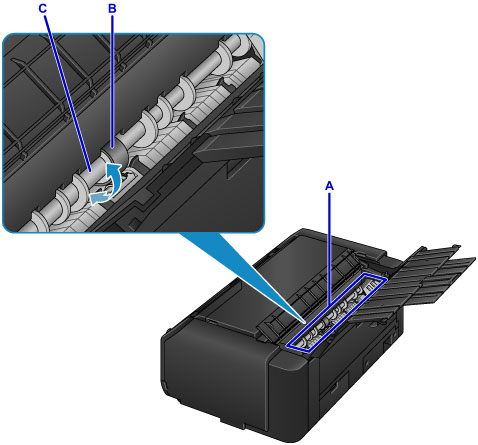
After cleaning the paper feed roller parts with a cotton swab, turn on the power, then clean the paper feed roller from the operation panel again.
If the problem is not resolved after cleaning the paper feed roller, contact the service center.
