Front View
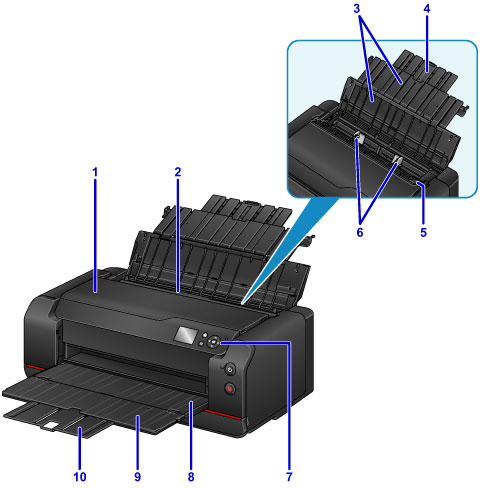
- (1) top cover
- Open when removing jammed paper inside the printer.
- (2) top feed
-
Two or more sheets of the same size and type of paper can be loaded at the same time, and fed automatically one sheet at a time.
- (3) paper support
- Open to load paper in the top feed.
- (4) paper support extension
- Extend to load paper in the top feed.
- (5) feed slot cover
-
Prevents anything from falling into the feed slot.
Open it to slide the paper guides, and close it before printing.
- (6) paper guides
- Align with both sides of the paper stack.
- (7) operation panel
-
Use to change the printer settings or to operate it.
- (8) paper output tray
- Printed paper is ejected. Open it before printing.
- (9) output tray extension
- Open to support ejected paper.
- (10) paper output support
- Pull out to support ejected paper.

- (11) POWER lamp
- Lights after flashing when the power is turned on.
- (12) ON button
-
Turns the power on or off.
- (13) Stop button
- Cancels a print job in progress.
- (14) ink supply stopper
- If the ink supply stopper at the bottom of the printer sticks out, an error message appears and the printer stops operation. Paying attention to the ink supply stopper, install the printer on a flat surface.
- (15) tank cover
- Open when replacing ink tanks.
 Note
Note
- For details on how to replace ink tanks, see Replacing Ink.

