Operation Panel
* All buttons and lamps on the operation panel are shown lit in the figure below for explanatory purposes.
Only available buttons will be lit.
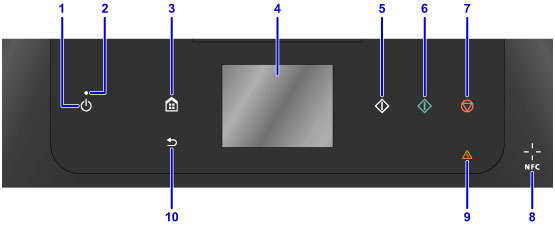
- (1) ON button
-
Turns the power on or off. Before turning on the power, make sure that the document cover is closed.
- (2) POWER lamp
- Lights after flashing when the power is turned on.
- (3) HOME button
-
Used to display the HOME screen.
- (4) touch screen
-
Displays messages, menu items, and the operational status. Directly touch the screen lightly with your finger tip to select a menu item or displayed button. You can also preview photos on a memory card before printing.
- (5) Black button
- Starts black & white copying, scanning, etc.
- (6) Color button
- Starts color copying, scanning, etc.
- (7) Stop button
- Cancels operation when print, copy, or scan job is in progress.
- (8) NFC (Near Field Communication) mark
- (9) Alarm lamp
- Lights or flashes when an error occurs.
- (10) Back button
- Returns the screen to the previous screen.
 Note
Note
-
When buttons on the operation panel are touched, the machine generates keypad or alarm sounds as necessary. The sound volume can be adjusted in Sound control of Device user settings.

