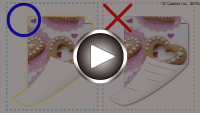Cleaning the Inside of the Machine (Bottom Plate Cleaning)
Remove stains from the inside of the machine. If the inside of the machine becomes dirty, printed paper may get dirty, so we recommend performing cleaning regularly.
You need to prepare: a sheet of A4 or Letter-sized plain paper*
* Be sure to use a new piece of paper.
-
Make sure that the power is turned on.
-
Select
 Setup on the HOME screen.
Setup on the HOME screen.The setup menu screen will appear.
-
Select
 Maintenance, then press the OK button.
Maintenance, then press the OK button.The Maintenance screen will appear.
-
Select Bottom plate cleaning, then press the OK button.
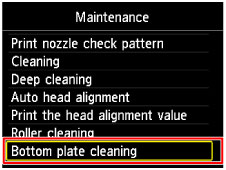
The confirmation screen will appear.
-
Select Yes, then press the OK button.
-
Follow the message to remove any paper from the cassette, then press the OK button.
-
Fold a single sheet of A4 or Letter-sized plain paper in half widthwise, then unfold the paper.
-
Fold one side of the opened paper in another half, aligning the edge with the center crease, unfold the paper, then press the OK button.
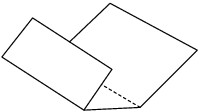
-
Load only this sheet of paper in the cassette with the ridges of the creases facing up and the edge of the half with no crease facing to the far side.

-
Open the paper output tray gently, then press the OK button.
The paper cleans the inside of the machine as it feeds through the machine.
Check the folded parts of the ejected paper. If they are smudged with ink, perform Bottom Plate Cleaning again.
-
When the completion message appears, press the OK button.
 Note
Note- When performing Bottom Plate Cleaning again, be sure to use a new piece of paper.
If the problem is not resolved after performing cleaning again, the protrusions inside the machine may be stained. Wipe off any ink from the protrusions using a cotton swab or the like.
 Important
Important
- Be sure to turn off the power and unplug the power cord before cleaning the machine.