 Cannot Proceed beyond Printer Connection Screen/Connect Cable Screen
Cannot Proceed beyond Printer Connection Screen/Connect Cable Screen

If you cannot proceed beyond the Printer Connection screen or the Connect Cable screen, check the following.
-
Check1 Make sure USB cable is securely plugged in to machine and computer.
Connect the machine and the computer using a USB cable as the illustration below. The USB port is located at the back of the machine.
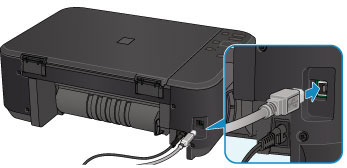
-
Check2 Follow procedure below to connect machine and computer again.
 Important
Important-
For Mac OS, make sure the lock icon is on the lower left of the Printers & Scanners screen (Print & Scan screen in Mac OS X v10.8 or Mac OS X v10.7).
If the
 icon (locked) is displayed, click the icon to unlock. (The administrator name and the password are necessary to unlock.)
icon (locked) is displayed, click the icon to unlock. (The administrator name and the password are necessary to unlock.)
-
Turn off machine.
-
Unplug USB cable from machine and computer and connect it again.
-
Turn on machine.
-
-
Check3 If you cannot resolve problem, follow procedure below to reinstall MP Drivers.
-
Click Cancel.
-
Click Start Over on Installation Failure screen.
-
Click Exit on Start Setup screen and finish setup.
-
Turn off machine.
-
Restart computer.
-
Make sure you have no application software running.
-
Redo setup according to instructions on Canon website.
 Note
Note-
For Windows, you can use the Setup CD-ROM to redo setup.
-
-
Check the items below only if you cannot proceed beyond the Printer Connection screen.

