Printing Photos from a Computer
This section describes how to print photos with My Image Garden.
-
Open the paper support.
-
Pull out the paper output tray and the output tray extension.

-
Load paper vertically WITH THE PRINT SIDE FACING YOU.
-
Adjust the paper guide.
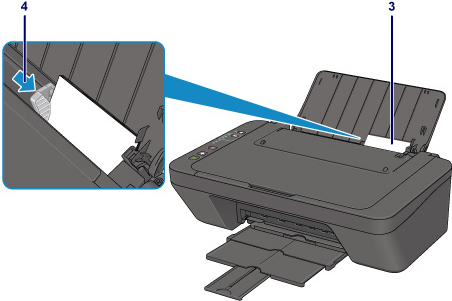
-
Click the My Image Garden icon in Quick Menu.
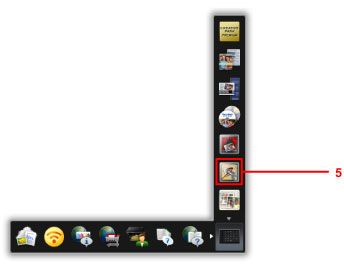
 Note
Note-
The number and types of icons displayed vary depending on your region, the registered printer/scanner and the installed applications.
-
-
Click the folder with photos you want to print.
-
Click the photos you want to print.
To select two or more photos at a time, click photos while pressing the Ctrl key.
-
Click Print.
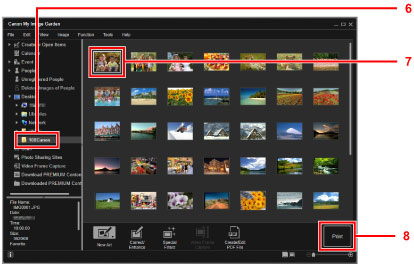
-
Specify the number of copies, your printer name, media type, etc.
-
Click Print.
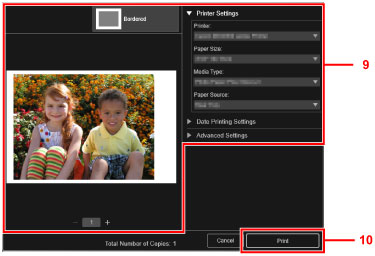
For Mac OS, click OK in the confirmation message and then click Print.
 Note
Note
-
My Image Garden lets you use images on your computer, such as photos taken with a digital camera, in a number of ways.
-
For Windows:
-
For Mac OS:
-

