Setting Items for Photo Printing Using Operation Panel
You can specify the setting of page size, media type, photo fix and so on to print the photos saved on the USB flash drive.
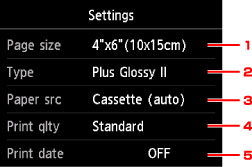
Tap the setting item to display the settings. Tap to specify the setting.
 Note
Note
- Some settings cannot be specified in combination with the other setting items or the print menus. If the setting which cannot be specified in combination is selected,
 and Error details are displayed on the touch screen. In this case, tap
and Error details are displayed on the touch screen. In this case, tap  on the upper left on the touch screen to confirm the message and change the setting.
on the upper left on the touch screen to confirm the message and change the setting. - The settings of the page size, media type, etc. are retained even if another print menu is selected or the printer is turned off.
-
Page size
Select the page size of the loaded paper.
 Note
Note- Only the page sizes selectable from the operation panel are displayed.
-
Type (Media type)
Select the media type of the loaded paper.
 Note
Note- Only the media types selectable from the operation panel are displayed.
-
Paper src (Paper source)
Select the cassette to feed paper.
Selecting Cassette (auto) allows the printer to feed paper from the cassette 2 when the cassette 1 runs out of paper under the following conditions.
- A4, Letter, or Legal sized plain paper is loaded in the cassette 1 and cassette 2.
- Yes is selected for Auto feed switch in Cassette settings.
-
Print qlty (Print quality)
Select print quality according to the photo.
-
Print date
Activates/deactivates to print the date (shooting date) on a photo.
 Note
Note-
The shooting date is printed according to the settings of Date display format in Device user settings under Device settings under Setup.
-

