Cleaning Paper Feed Rollers
Dusty or dirty paper feed rollers may prevent correct feeding.
In this case, clean the paper feed rollers. However, because cleaning causes roller wear, perform cleaning only when necessary.
What you will need: three sheets of A4 or Letter-sized plain paper
-
Make sure the machine is on.
-
Flick the HOME screen, and then tap
 Setup.
Setup.The setup menu screen is displayed.
-
Tap
 Maintenance.
Maintenance.The Maintenance screen is displayed.
-
Tap Roller cleaning.
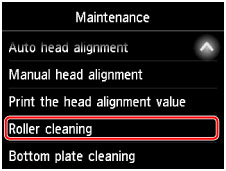
A confirmation screen is displayed.
-
Tap Yes.
-
Follow the instructions to remove any paper from the cassette.
-
Tap OK.
The paper feed rollers rotate as they are cleaned without paper.
-
After confirming that the paper feed rollers have stopped rotating, follow the instructions to load three sheets of A4 or Letter-sized plain paper in the cassette.
 Important
Important- The screen for registering page size and media type is not displayed during any of the operations available in the Maintenance screen. Therefore, printing will be executed even if paper other than A4 or Letter-sized plain paper is loaded.
-
Pull out the output tray extension and open the paper output support.
-
Tap OK.
Cleaning begins again. Once the paper is ejected, cleaning is finished.
-
Tap OK when a message is displayed indicating that cleaning is finished.
If the problem remains after you clean the paper feed rollers, contact the service center.

