Deep Print Head Cleaning
If standard print head cleaning does not improve print quality, try deep print head cleaning. However, because deep print head cleaning consumes more ink, this operation is advisable only when necessary.
 Note
Note
-
Deep print head cleaning can also be performed from a computer. When using a computer, you can also select the ink group for deep cleaning.
- Cleaning the Print Heads (Windows)
- Cleaning the Print Heads (Mac OS)
- Deep print head cleaning from the operation panel cleans all print head colors.
What you will need: one sheet of A4 or Letter-sized plain paper
-
Make sure the machine is on.
-
Flick the HOME screen, and then tap
 Setup.
Setup.The setup menu screen is displayed.
-
Tap
 Maintenance.
Maintenance.The Maintenance screen is displayed.
-
Tap Deep cleaning.
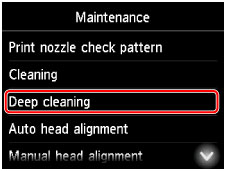
A confirmation screen is displayed.
-
Tap Yes.
Deep print head cleaning now begins.
Do not perform any other operations until deep print head cleaning is finished. Cleaning will take 2–3 minutes.
Afterward, a confirmation screen is displayed for printing a nozzle check pattern.
-
Load a sheet of A4 or Letter-sized plain paper in the cassette.
 Important
Important- The screen for registering page size and media type is not displayed during any of the operations available in the Maintenance screen. Therefore, printing will be executed even if paper other than A4 or Letter-sized plain paper is loaded.
-
Pull out the output tray extension and open the paper output support.
-
Tap Yes.
The nozzle check pattern is now printed.
-
Tap OK when a message is displayed indicating that deep print head cleaning is finished.
If printing problems remain, turn the machine off, wait at least 24 hours, and perform deep print head cleaning again. Leave the machine plugged in after you turn it off.
If the problem is still not resolved, the print head may be damaged. Contact the service center.

